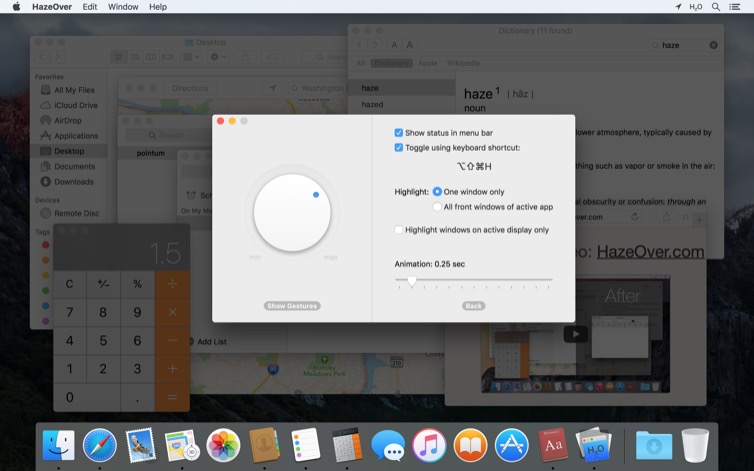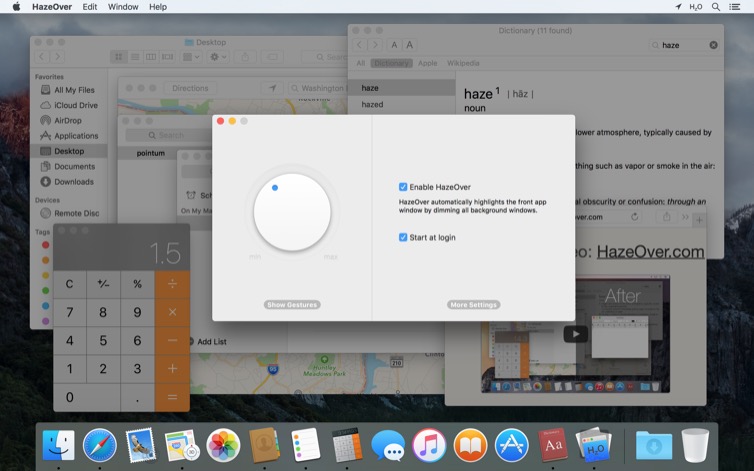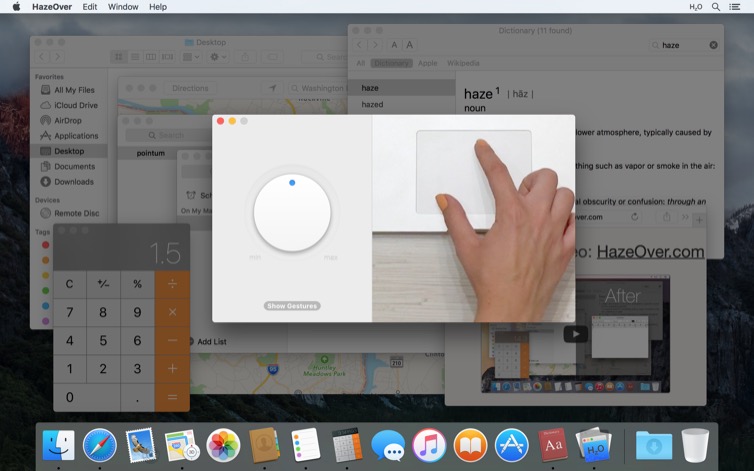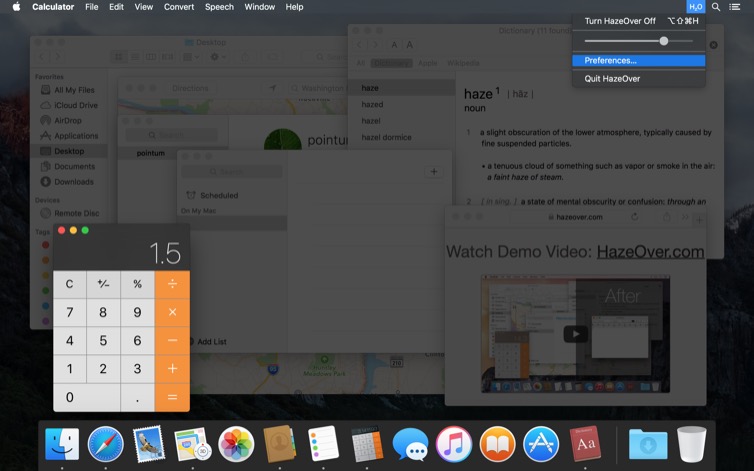Too many windows to manage? Large display? Or getting lost in multiple monitors? HazeOver is for you! This app automatically highlights the front window by dimming background windows.
Current version requires macOS 11 Big Sur or later. See other versions.Watch the demo video to see the window fading effect in action
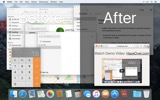
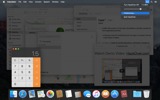
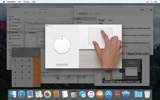
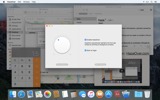
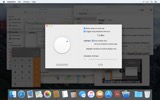
How to Increase Productivity on Mac with HazeOver
- Help yourself focus on one thing at a time. Automagically.
- Spend less time managing windows. The clutter won’t bother you anymore.
No need to minimize, close, or hide windows to keep your workspace neat and tidy. - Easily see which window has keyboard focus.
No more typing in the wrong window due to low contrast. - Got a bigger display? Then going full screen might make less sense.
HazeOver helps you avoid feeling overwhelmed by too many windows. - Multiple monitors? This app shows which screen is focused, or highlights a window on each monitor.
- Power up macOS Dark Mode and reduce background glare.
- Working at night? Lower interface brightness without sacrificing the legibility or color accuracy of the front window.
Heavy multitasking kills your concentration. Web pages, emails, chat messages, and lolcats 😼 stare at you from the background — all fighting for your attention. And you only have so much of it.
Don’t drown in scores of open windows. Hiding, switching, looking for the right one, more hiding, more switching. Calm down, breathe in, breathe out, launch HazeOver — and finally concentrate on what matters.
HazeOver automatically highlights the active window or app as you switch. Less important things gently fade into the background, helping you stay focused and productive.
Customize dimming intensity and animation speed to your preference — whether it’s a soft shade to guide your attention or a bold dark background for total immersion.
- The desktop is automatically revealed when used.
- Toggle shading with a keyboard shortcut or adjust intensity with a gesture.
- Use separate dimming settings for Dark and Light appearance.
- Dragging between apps? Tap the “fn” key, and HazeOver will gracefully fade out.
- Control or schedule HazeOver with the Shortcuts app, Focus Filters, and AppleScript.
Ready to improve your workflow and eye comfort with HazeOver?
Does HazeOver really help? Check on
News & Updates 
HazeOver 1.9.6 + macOS Sequoia & Localization Updates
This version is compatible with macOS Sequoia and Sonoma. It also works on macOS Tahoe 26 Beta as is, but full support and UI enhancements are still in progress. You’re welcome to take a sneak peek by participating in HazeOver beta.
I like working with different languages. I speak English, Russian and Spanish, a bit of Japanese and can understand some German. Localizing an app is challenging but rewarding. That’s why HazeOver has supported multiple languages from the get go.
Over the years HazeOver has been localized into 33 languages with help from professional translators and regular users. But as changes are made and features are added, some text became out of date. Now the localization should be complete, including updates to the home and help pages in 24 languages.
Please let me know if you find mistakes or typos.
HazeOver Mentioned Again by Apple in App Store Stories
- What’s New in macOS Ventura — Take Focus Further
“macOS Ventura is here, bringing fresh ways to boost your productivity and creativity. Check out a few of its coolest new features—along with apps and games to get the most out of them.”
“Whether you’re working, playing, or spending time with family, setting up a Focus is a great way to establish boundaries. With the new Focus filters in macOS Ventura, apps can customize what you see based on the Focus you’ve enabled.”
- Be More Productive With Shortcuts — Manage Your Mac
“By letting you automate frequent or cumbersome tasks, Shortcuts has become a productivity favorite on Mac. […] Check out these Mac favorites that work with Shortcuts”
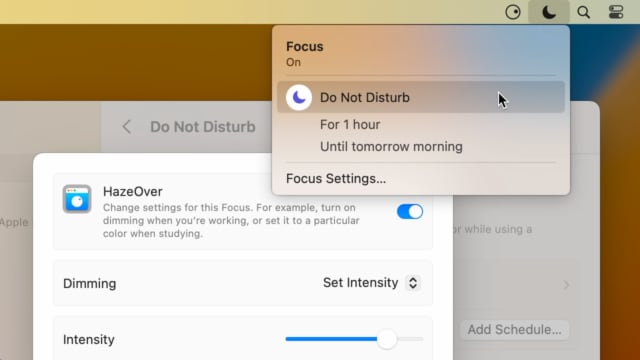
Set up a Focus Filter to toggle HazeOver dimming or set its intensity and color automatically depending on which Focus mode you have activated. For example, you could have dimming turned on when switching to a Work focus or get it set to a particular color when studying.
Read the Automation Guide for details and inspiration.
Learn More →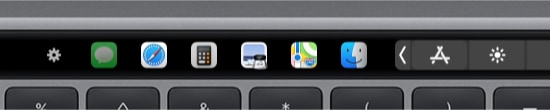
- Updated for macOS Big Sur with native support for Macs with new Apple Silicon M1 chips.
- More options to override what Touch Bar shows for certain apps: Spaces and Quick Actions. In addition to Expanded Control Strip, “F1, F2, etc.” Keys, App Controls.
HazeOver 1.8.8 + Big Sur and Apple M1
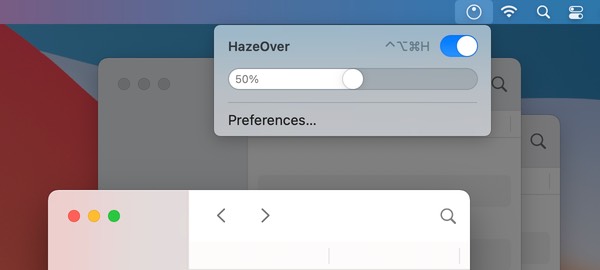
- New menu look to match the Control Center in macOS Big Sur.
- Hide some HazeOver menu items for a cleaner look.
- Native support for Macs with new Apple Silicon M1 chips.
HazeOver 1.8.6 + Light/Dark Settings
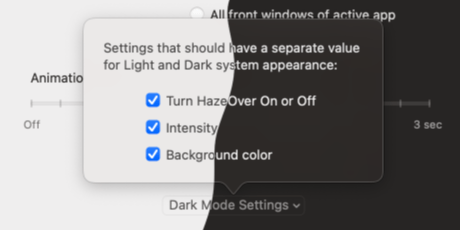
New: Dynamic settings for Light and Dark system appearance.
Dimming settings can be set to change automatically when using Auto Appearance on macOS Catalina (System Preferences > General). For example, enable dimming when turning on Dark mode. Or have different dimming intensity and color when in Light mode.
Such settings will be saved and applied independently for Dark and Light appearance. See HazeOver Preferences > Advanced > Dark Mode Settings.
In this story Apple suggests HazeOver for “a professional look when making screen captures and recordings”.
Learn More →Run commands and scripts using keyboard shortcuts or from the menu bar. You could set up AppleScript or Automator actions to turn on Dark Mode, hide the Dock and the menu bar or control HazeOver.
Learn More → Customer Reviews: 
Based on 2821 recent ratings and reviews from Mac App Store worldwide
A permanent addition to my desktop
This program has redefined what I view as “comfortable” on my desktop, and it has become a permanent resident on my status bar. I rarely disable it, but love the fact that I can quickly and easily do so using the taskbar icon. It does exactly what it says. Five stars.
Better is use than theory
You don’t know how nice this is until you use it. It really does make concentrating on the given window easier; and yes, you always know what window you’re on. Glad I got this, highly recommend it.
Brilliantly Simple
App that makes you go, “Where have you been all my Mac life?”
Worth the money, worth the time
This app has definitely helped with making my productive life easier. Let me tell you that it little popups are an annoyance to you, then this app will definitely help you concentrate on one thing at a time. It is now in my must-have list and should be in yours too!
 Try with Setapp
Try with Setapp