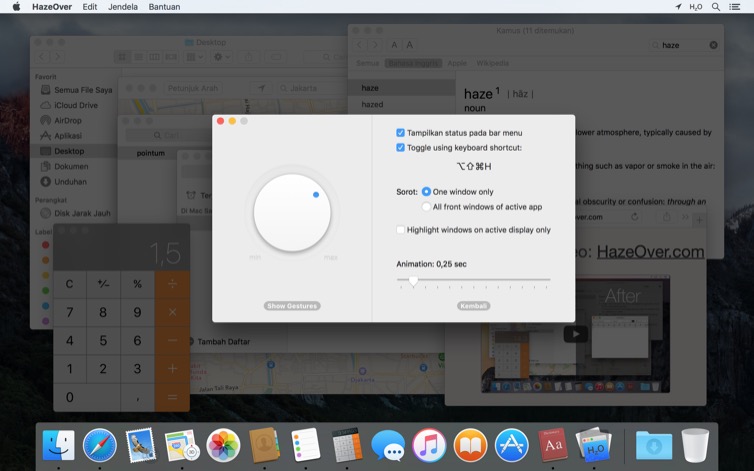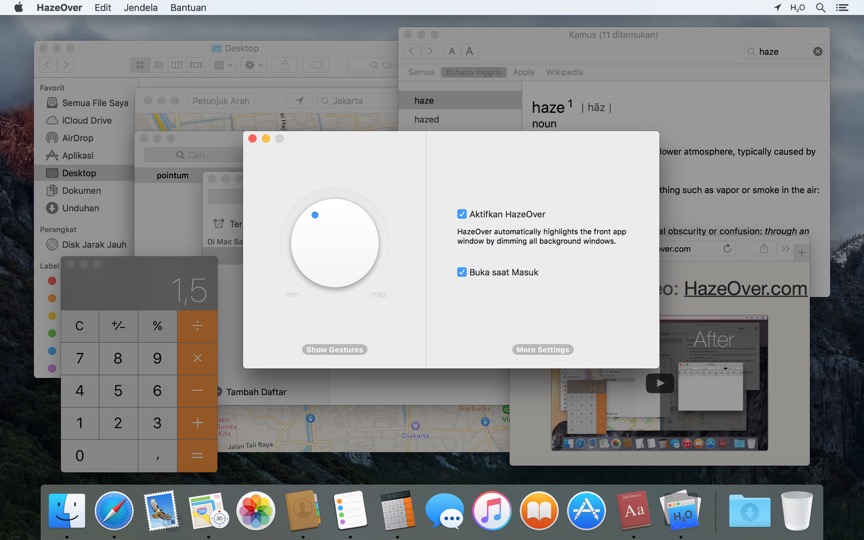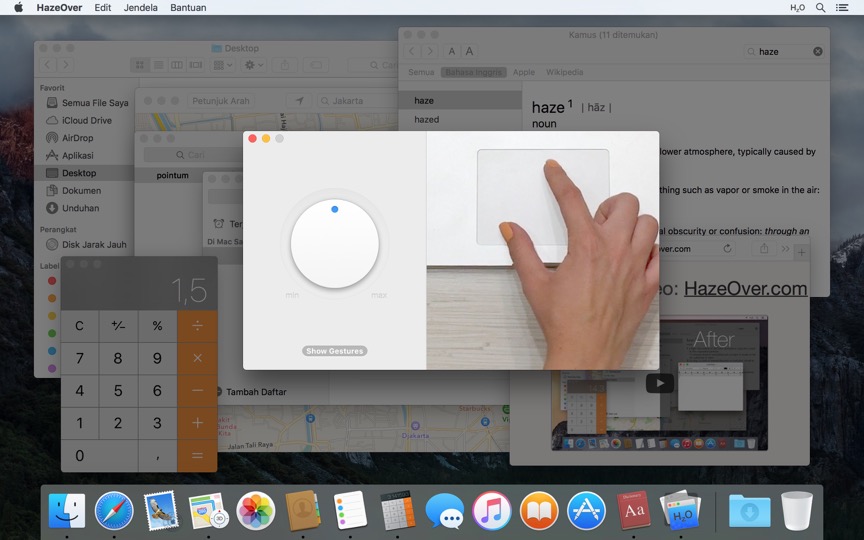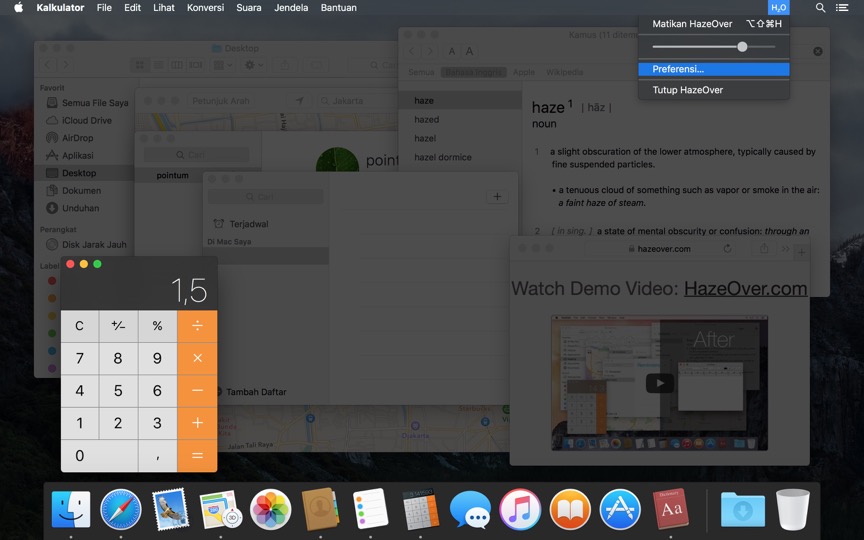Terlalu banyak jendela untuk dikelola? Layar besar? Atau kadang tersesat dengan beberapa monitor? HazeOver adalah solusinya! Aplikasi ini secara otomatis menyorot jendela depan dengan memudarkan semua jendela latar belakang.
Versi saat ini membutuhkan macOS 11 Big Sur atau yang lebih baru. Lihat versi lainnya.Tonton video demo untuk melihat efek memudarkan jendela dalam aksi
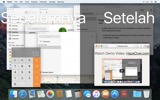
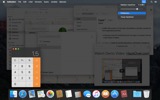
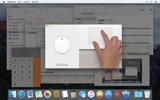
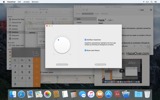
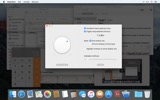
Cara Meningkatkan Produktivitas di Mac dengan HazeOver
- Bantu diri Anda fokus pada satu hal pada satu waktu. Secara otomatis.
- Habiskan lebih sedikit waktu mengelola jendela. Kekacauan tidak akan mengganggu Anda lagi.
Tidak perlu meminimalkan, menutup, atau menyembunyikan jendela untuk menjaga ruang kerja tetap rapi dan teratur. - Mudah melihat jendela mana yang memiliki fokus keyboard.
Tidak lagi mengetik di jendela yang salah karena kontras rendah. - Punya layar yang lebih besar? Maka layar penuh mungkin kurang masuk akal.
HazeOver membantu Anda menghindari perasaan kewalahan oleh terlalu banyak jendela. - Beberapa monitor? Aplikasi ini menunjukkan layar mana yang sedang fokus, atau menyorot jendela di setiap monitor.
- Tingkatkan mode gelap macOS dan kurangi silau latar belakang.
- Bekerja di malam hari? Turunkan kecerahan antarmuka tanpa mengorbankan keterbacaan atau akurasi warna jendela depan.
Multitasking berat membunuh konsentrasi Anda. Halaman web, email, pesan chat, dan lolcats 😼 menatap Anda dari latar belakang — semuanya berjuang untuk mendapatkan perhatian Anda. Dan Anda hanya memiliki perhatian yang terbatas.
Jangan tenggelam dalam puluhan jendela yang terbuka. Menyembunyikan, beralih, mencari yang tepat, menyembunyikan lagi, beralih lagi. Tenang, tarik napas, hembuskan, jalankan HazeOver — dan akhirnya berkonsentrasi pada yang penting.
HazeOver secara otomatis menyorot jendela atau aplikasi aktif saat Anda beralih. Hal-hal yang kurang penting perlahan memudar ke latar belakang, membantu Anda tetap fokus dan produktif.
Sesuaikan intensitas peredupan dan kecepatan animasi sesuai preferensi Anda — baik itu bayangan lembut untuk memandu perhatian atau latar belakang gelap yang tegas untuk pencelupan total.
- Desktop secara otomatis terlihat saat digunakan.
- Alihkan bayangan dengan pintasan keyboard atau sesuaikan intensitas dengan gerakan.
- Gunakan pengaturan peredupan terpisah untuk tampilan gelap dan terang.
- Menyeret antar aplikasi? Tekan tombol “fn”, dan HazeOver akan memudar dengan anggun.
- Kontrol atau jadwalkan HazeOver dengan aplikasi Pintasan, Filter Fokus, dan AppleScript.
Siap meningkatkan alur kerja dan kenyamanan mata Anda dengan HazeOver?
Apakah HazeOver benar-benar membantu? Cek di
Berita & Pembaruan 
HazeOver 1.9.6 + macOS Sequoia & Localization Updates
This version is compatible with macOS Sequoia and Sonoma. It also works on macOS Tahoe 26 Beta as is, but full support and UI enhancements are still in progress. You’re welcome to take a sneak peek by participating in HazeOver beta.
I like working with different languages. I speak English, Russian and Spanish, a bit of Japanese and can understand some German. Localizing an app is challenging but rewarding. That’s why HazeOver has supported multiple languages from the get go.
Over the years HazeOver has been localized into 33 languages with help from professional translators and regular users. But as changes are made and features are added, some text became out of date. Now the localization should be complete, including updates to the home and help pages in 24 languages.
Please let me know if you find mistakes or typos.
HazeOver Mentioned Again by Apple in App Store Stories
- What’s New in macOS Ventura — Take Focus Further
“macOS Ventura is here, bringing fresh ways to boost your productivity and creativity. Check out a few of its coolest new features—along with apps and games to get the most out of them.”
“Whether you’re working, playing, or spending time with family, setting up a Focus is a great way to establish boundaries. With the new Focus filters in macOS Ventura, apps can customize what you see based on the Focus you’ve enabled.”
- Be More Productive With Shortcuts — Manage Your Mac
“By letting you automate frequent or cumbersome tasks, Shortcuts has become a productivity favorite on Mac. […] Check out these Mac favorites that work with Shortcuts”
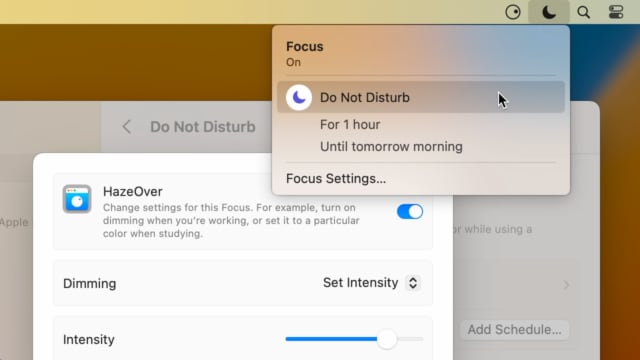
Set up a Focus Filter to toggle HazeOver dimming or set its intensity and color automatically depending on which Focus mode you have activated. For example, you could have dimming turned on when switching to a Work focus or get it set to a particular color when studying.
Read the Automation Guide for details and inspiration.
Learn More →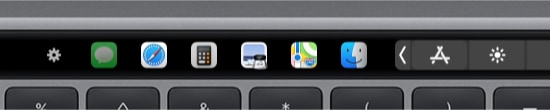
- Updated for macOS Big Sur with native support for Macs with new Apple Silicon M1 chips.
- More options to override what Touch Bar shows for certain apps: Spaces and Quick Actions. In addition to Expanded Control Strip, “F1, F2, etc.” Keys, App Controls.
HazeOver 1.8.8 + Big Sur and Apple M1
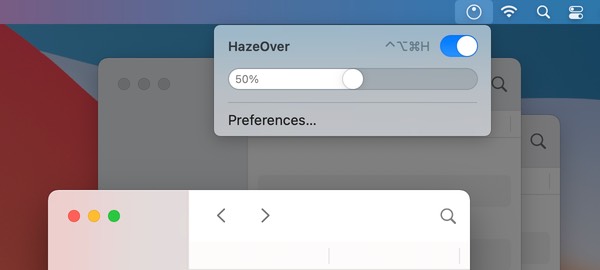
- New menu look to match the Control Center in macOS Big Sur.
- Hide some HazeOver menu items for a cleaner look.
- Native support for Macs with new Apple Silicon M1 chips.
HazeOver 1.8.6 + Light/Dark Settings
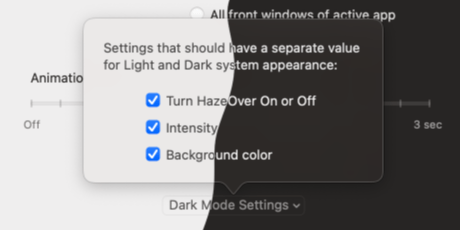
New: Dynamic settings for Light and Dark system appearance.
Dimming settings can be set to change automatically when using Auto Appearance on macOS Catalina (System Preferences > General). For example, enable dimming when turning on Dark mode. Or have different dimming intensity and color when in Light mode.
Such settings will be saved and applied independently for Dark and Light appearance. See HazeOver Preferences > Advanced > Dark Mode Settings.
In this story Apple suggests HazeOver for “a professional look when making screen captures and recordings”.
Learn More →Run commands and scripts using keyboard shortcuts or from the menu bar. You could set up AppleScript or Automator actions to turn on Dark Mode, hide the Dock and the menu bar or control HazeOver.
Learn More → Ulasan Pelanggan: 
Berdasarkan 2821 rating dan ulasan terkini dari Mac App Store di seluruh dunia
A permanent addition to my desktop
This program has redefined what I view as “comfortable” on my desktop, and it has become a permanent resident on my status bar. I rarely disable it, but love the fact that I can quickly and easily do so using the taskbar icon. It does exactly what it says. Five stars.
Better is use than theory
You don’t know how nice this is until you use it. It really does make concentrating on the given window easier; and yes, you always know what window you’re on. Glad I got this, highly recommend it.
Brilliantly Simple
App that makes you go, “Where have you been all my Mac life?”
Worth the money, worth the time
This app has definitely helped with making my productive life easier. Let me tell you that it little popups are an annoyance to you, then this app will definitely help you concentrate on one thing at a time. It is now in my must-have list and should be in yours too!
 Coba dengan Setapp
Coba dengan Setapp