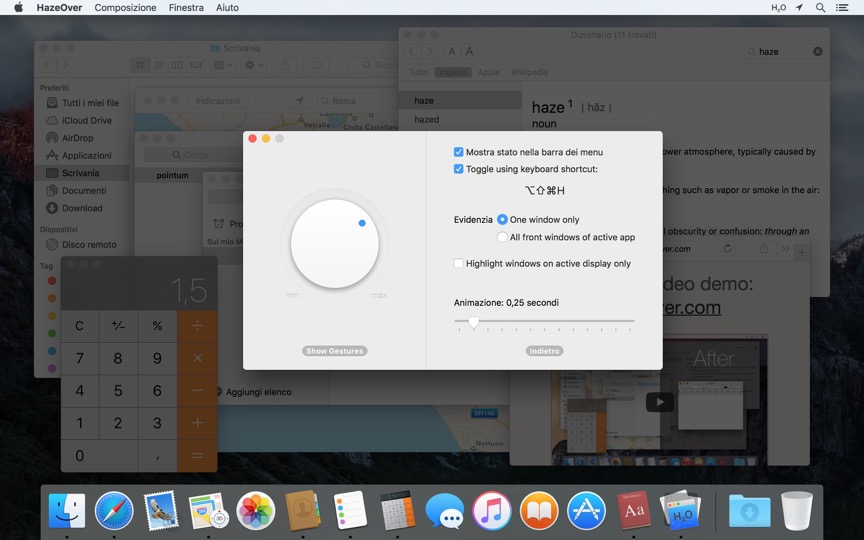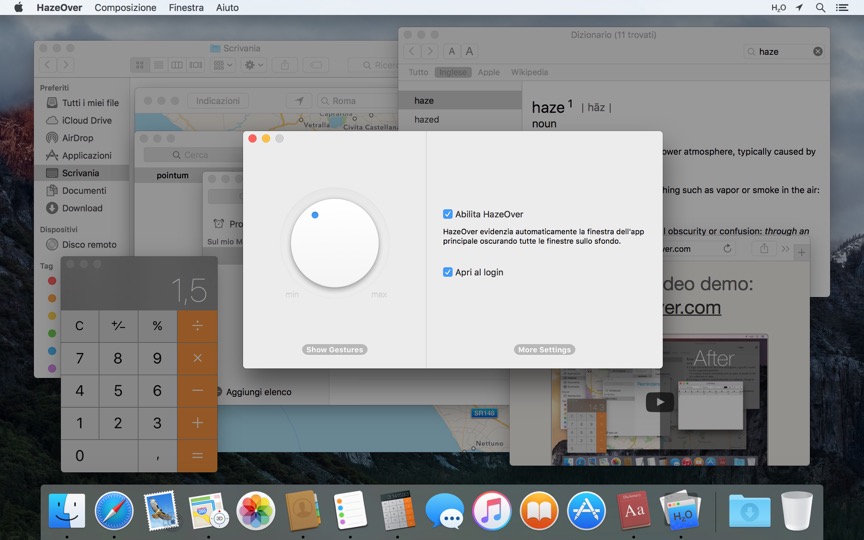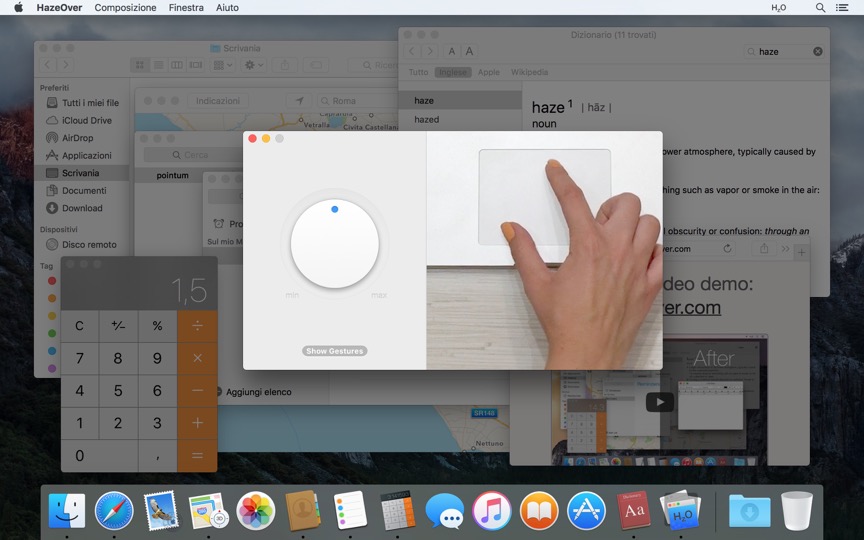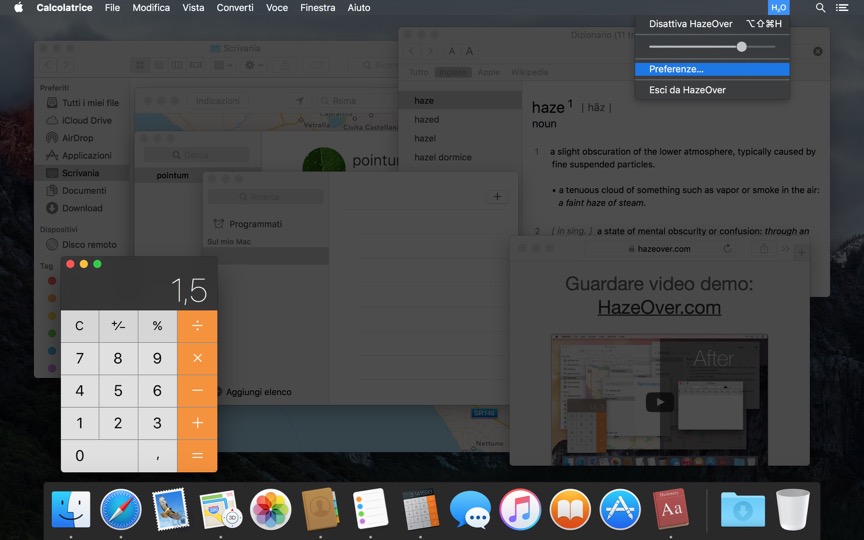Troppe finestre da gestire? Display grande? Oppure fai confusione tra più monitor? HazeOver è ciò che fa per te! Questa app evidenzia automaticamente la finestra dell’app principale oscurando tutte le finestre sullo sfondo.
La versione corrente richiede macOS 11 Big Sur o successivo. Vedi altre versioni.Guarda il video dimostrativo per vedere l’effetto di dissolvenza delle finestre in azione
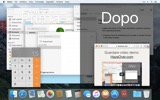
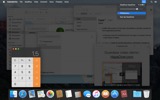
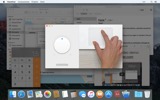
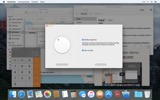
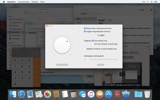
Come aumentare la produttività su Mac con HazeOver
- Aiutati a concentrarti su una cosa alla volta. Automaticamente.
- Passa meno tempo a gestire le finestre. Il disordine non ti darà più fastidio.
Non è necessario minimizzare, chiudere o nascondere le finestre per mantenere il tuo spazio di lavoro ordinato e pulito. - Vedi facilmente quale finestra ha il focus della tastiera.
Non scriverai più nella finestra sbagliata a causa del contrasto insufficiente. - Hai un display più grande? Allora andare a schermo intero potrebbe avere meno senso.
HazeOver ti aiuta a evitare di sentirti sopraffatto da troppe finestre. - Monitor multipli? Questa app mostra quale schermo è attivo, o evidenzia una finestra su ogni monitor.
- Potenzia la modalità scura di macOS e riduci il riflesso dello sfondo.
- Lavori di notte? Riduci la luminosità dell’interfaccia senza sacrificare la leggibilità o l’accuratezza dei colori della finestra principale.
Il multitasking intenso uccide la tua concentrazione. Pagine web, email, messaggi di chat e gattini divertenti 😼 ti fissano dallo sfondo — tutti in lotta per la tua attenzione. E tu ne hai solo una quantità limitata.
Non annegare in decine di finestre aperte. Nascondere, cambiare, cercare quella giusta, nascondere ancora, cambiare ancora. Calmati, inspira, espira, avvia HazeOver — e finalmente concentrati su ciò che conta.
HazeOver evidenzia automaticamente la finestra o l’app attiva mentre cambi. Le cose meno importanti si dissolvono delicatamente sullo sfondo, aiutandoti a rimanere concentrato e produttivo.
Personalizza l’intensità dell’oscuramento e la velocità dell’animazione secondo le tue preferenze — che si tratti di un’attenuazione delicata per guidare la tua attenzione o di uno sfondo scuro deciso per un’immersione totale.
- Il desktop viene automaticamente rivelato quando utilizzato.
- Attiva/disattiva l’ombreggiatura con una scorciatoia da tastiera o regola l’intensità con un gesto.
- Usa impostazioni di attenuazione separate per aspetto scuro e chiaro.
- Stai trascinando tra le app? Premi il tasto «fn», e HazeOver svanirà elegantemente.
- Controlla o programma HazeOver con l’app Comandi rapidi, i filtri full immersion e AppleScript.
Pronto a migliorare il tuo flusso di lavoro e il comfort visivo con HazeOver?
HazeOver aiuta davvero? Verifica su
Notizie e aggiornamenti 
HazeOver 1.9.6 + macOS Sequoia & Localization Updates
This version is compatible with macOS Sequoia and Sonoma. It also works on macOS Tahoe 26 Beta as is, but full support and UI enhancements are still in progress. You’re welcome to take a sneak peek by participating in HazeOver beta.
I like working with different languages. I speak English, Russian and Spanish, a bit of Japanese and can understand some German. Localizing an app is challenging but rewarding. That’s why HazeOver has supported multiple languages from the get go.
Over the years HazeOver has been localized into 33 languages with help from professional translators and regular users. But as changes are made and features are added, some text became out of date. Now the localization should be complete, including updates to the home and help pages in 24 languages.
Please let me know if you find mistakes or typos.
HazeOver Mentioned Again by Apple in App Store Stories
- What’s New in macOS Ventura — Take Focus Further
“macOS Ventura is here, bringing fresh ways to boost your productivity and creativity. Check out a few of its coolest new features—along with apps and games to get the most out of them.”
“Whether you’re working, playing, or spending time with family, setting up a Focus is a great way to establish boundaries. With the new Focus filters in macOS Ventura, apps can customize what you see based on the Focus you’ve enabled.”
- Be More Productive With Shortcuts — Manage Your Mac
“By letting you automate frequent or cumbersome tasks, Shortcuts has become a productivity favorite on Mac. […] Check out these Mac favorites that work with Shortcuts”
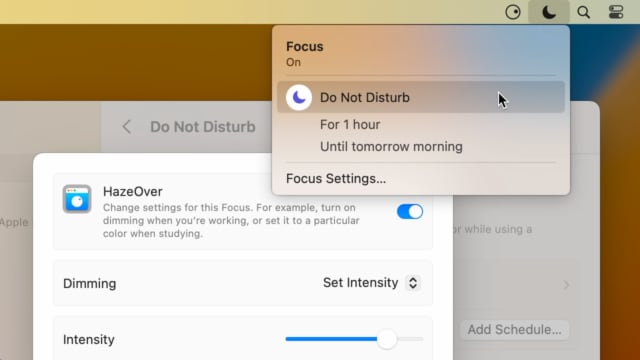
Set up a Focus Filter to toggle HazeOver dimming or set its intensity and color automatically depending on which Focus mode you have activated. For example, you could have dimming turned on when switching to a Work focus or get it set to a particular color when studying.
Read the Automation Guide for details and inspiration.
Learn More →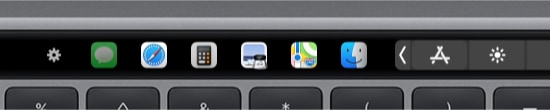
- Updated for macOS Big Sur with native support for Macs with new Apple Silicon M1 chips.
- More options to override what Touch Bar shows for certain apps: Spaces and Quick Actions. In addition to Expanded Control Strip, “F1, F2, etc.” Keys, App Controls.
HazeOver 1.8.8 + Big Sur and Apple M1
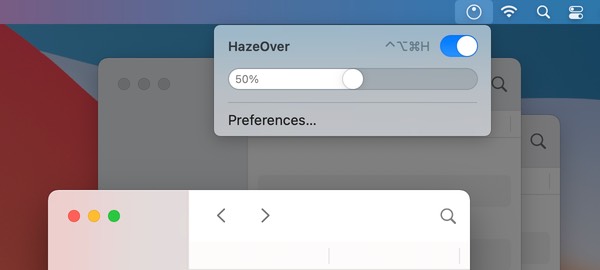
- New menu look to match the Control Center in macOS Big Sur.
- Hide some HazeOver menu items for a cleaner look.
- Native support for Macs with new Apple Silicon M1 chips.
HazeOver 1.8.6 + Light/Dark Settings
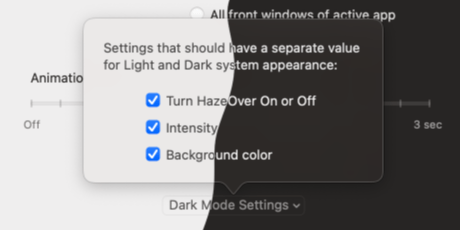
New: Dynamic settings for Light and Dark system appearance.
Dimming settings can be set to change automatically when using Auto Appearance on macOS Catalina (System Preferences > General). For example, enable dimming when turning on Dark mode. Or have different dimming intensity and color when in Light mode.
Such settings will be saved and applied independently for Dark and Light appearance. See HazeOver Preferences > Advanced > Dark Mode Settings.
In this story Apple suggests HazeOver for “a professional look when making screen captures and recordings”.
Learn More →Run commands and scripts using keyboard shortcuts or from the menu bar. You could set up AppleScript or Automator actions to turn on Dark Mode, hide the Dock and the menu bar or control HazeOver.
Learn More → Recensioni clienti: 
Basato su 2821 valutazioni e recensioni recenti dal Mac App Store in tutto il mondo
A permanent addition to my desktop
This program has redefined what I view as “comfortable” on my desktop, and it has become a permanent resident on my status bar. I rarely disable it, but love the fact that I can quickly and easily do so using the taskbar icon. It does exactly what it says. Five stars.
Better is use than theory
You don’t know how nice this is until you use it. It really does make concentrating on the given window easier; and yes, you always know what window you’re on. Glad I got this, highly recommend it.
Brilliantly Simple
App that makes you go, “Where have you been all my Mac life?”
Worth the money, worth the time
This app has definitely helped with making my productive life easier. Let me tell you that it little popups are an annoyance to you, then this app will definitely help you concentrate on one thing at a time. It is now in my must-have list and should be in yours too!
 Prova con Setapp
Prova con Setapp