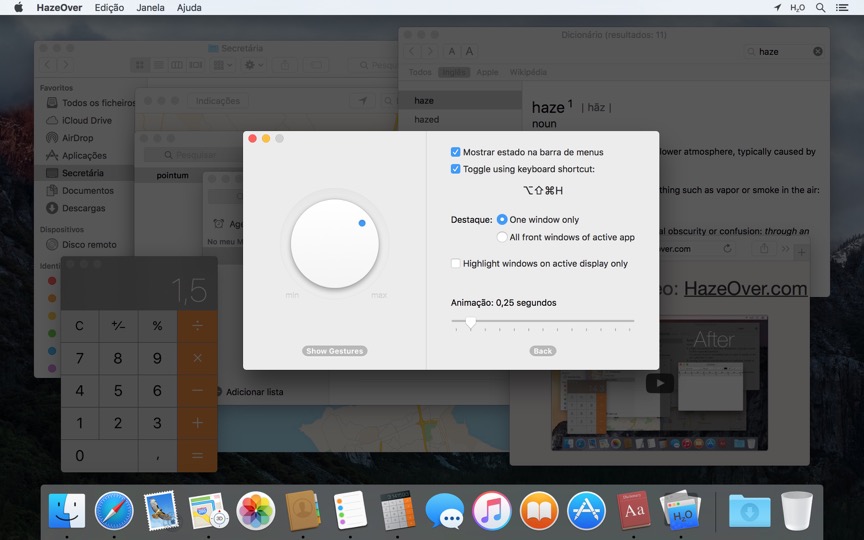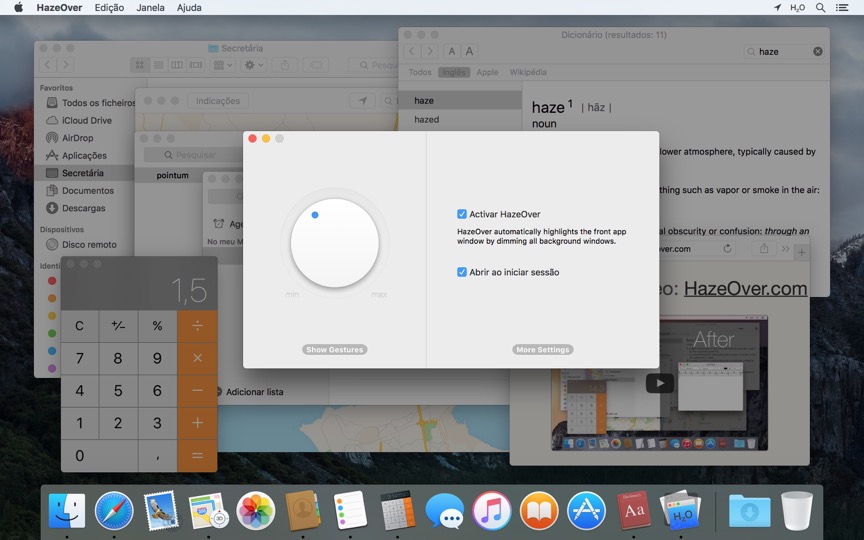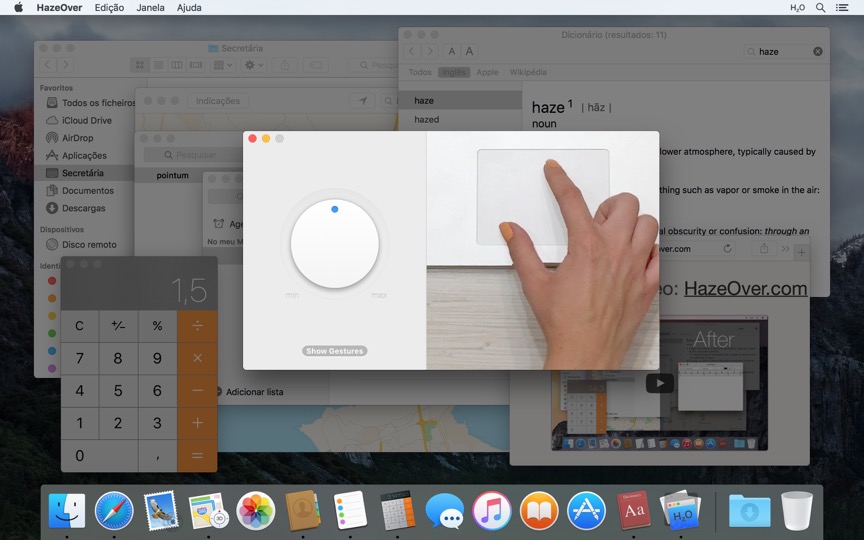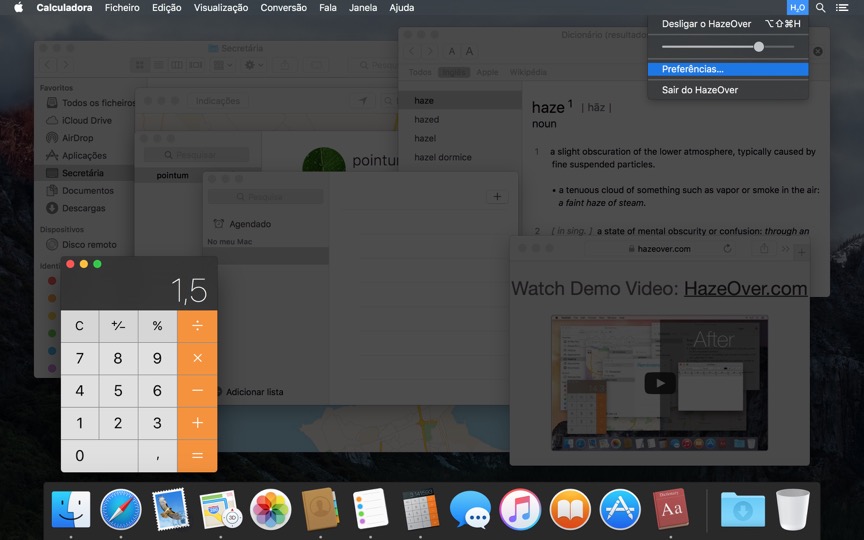Demasiadas janelas para gerir? Ecrã grande? Ou às vezes perde-se em múltiplos monitores? O HazeOver foi feito para si! Esta aplicação destaca automaticamente a janela frontal ao desbotar todas as janelas de fundo.
A versão atual requer macOS 11 Big Sur ou posterior. Veja outras versões.Veja o vídeo de demonstração para ver o efeito de desbotamento das janelas em ação
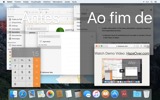
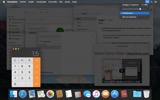
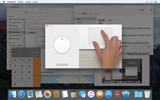
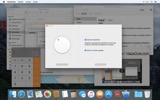
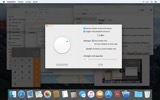
Como Aumentar a Produtividade no Mac com o HazeOver
- Ajude-se a concentrar-se numa coisa de cada vez. Automagicamente.
- Passe menos tempo a gerir janelas. A confusão já não o incomodará.
Não precisa de minimizar, fechar ou ocultar janelas para manter o seu espaço de trabalho arrumado. - Veja facilmente que janela tem o foco do teclado.
Chega de escrever na janela errada devido ao baixo contraste. - Tem um ecrã maior? Então o ecrã completo pode fazer menos sentido.
O HazeOver ajuda-o a evitar sentir-se sobrecarregado por demasiadas janelas. - Múltiplos monitores? Esta aplicação mostra que ecrã está focado, ou destaca uma janela em cada monitor.
- Potencialize o Modo escuro do macOS e reduza o brilho de fundo.
- A trabalhar à noite? Reduza o brilho da interface sem sacrificar a legibilidade ou precisão das cores da janela frontal.
O multitasking pesado mata a sua concentração. Páginas web, emails, mensagens de chat e lolcats 😼 olham para si do fundo — todos a lutar pela sua atenção. E só tem uma quantidade limitada dela.
Não se afogue em dezenas de janelas abertas. Esconder, trocar, procurar a certa, mais esconder, mais trocar. Acalme-se, inspire, expire, lance o HazeOver — e finalmente concentre-se no que importa.
O HazeOver destaca automaticamente a janela ou aplicação ativa conforme muda. As coisas menos importantes desvanecem suavemente para o fundo, ajudando-o a manter-se focado e produtivo.
Personalize a intensidade do escurecimento e velocidade da animação conforme a sua preferência — seja uma sombra suave para guiar a sua atenção ou um fundo escuro arrojado para imersão total.
- O ambiente de trabalho é automaticamente revelado quando usado.
- Alterne o sombreamento com um atalho de teclado ou ajuste a intensidade com um gesto.
- Use definições de escurecimento separadas para a aparência escura e clara.
- A arrastar entre aplicações? Toque na tecla « fn », e o HazeOver desvanecerá graciosamente.
- Controle ou agende o HazeOver com a aplicação Atalhos, Filtros de Foco e AppleScript.
Pronto para melhorar o seu fluxo de trabalho e conforto visual com o HazeOver?
O HazeOver realmente ajuda? Veja em
Notícias e Atualizações 
HazeOver 1.9.6 + macOS Sequoia & Localization Updates
This version is compatible with macOS Sequoia and Sonoma. It also works on macOS Tahoe 26 Beta as is, but full support and UI enhancements are still in progress. You’re welcome to take a sneak peek by participating in HazeOver beta.
I like working with different languages. I speak English, Russian and Spanish, a bit of Japanese and can understand some German. Localizing an app is challenging but rewarding. That’s why HazeOver has supported multiple languages from the get go.
Over the years HazeOver has been localized into 33 languages with help from professional translators and regular users. But as changes are made and features are added, some text became out of date. Now the localization should be complete, including updates to the home and help pages in 24 languages.
Please let me know if you find mistakes or typos.
HazeOver Mentioned Again by Apple in App Store Stories
- What’s New in macOS Ventura — Take Focus Further
“macOS Ventura is here, bringing fresh ways to boost your productivity and creativity. Check out a few of its coolest new features—along with apps and games to get the most out of them.”
“Whether you’re working, playing, or spending time with family, setting up a Focus is a great way to establish boundaries. With the new Focus filters in macOS Ventura, apps can customize what you see based on the Focus you’ve enabled.”
- Be More Productive With Shortcuts — Manage Your Mac
“By letting you automate frequent or cumbersome tasks, Shortcuts has become a productivity favorite on Mac. […] Check out these Mac favorites that work with Shortcuts”
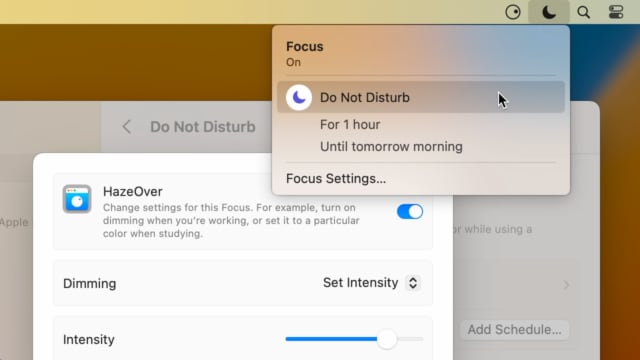
Set up a Focus Filter to toggle HazeOver dimming or set its intensity and color automatically depending on which Focus mode you have activated. For example, you could have dimming turned on when switching to a Work focus or get it set to a particular color when studying.
Read the Automation Guide for details and inspiration.
Learn More →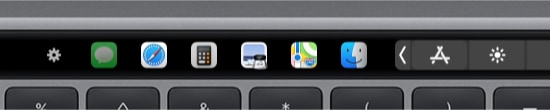
- Updated for macOS Big Sur with native support for Macs with new Apple Silicon M1 chips.
- More options to override what Touch Bar shows for certain apps: Spaces and Quick Actions. In addition to Expanded Control Strip, “F1, F2, etc.” Keys, App Controls.
HazeOver 1.8.8 + Big Sur and Apple M1
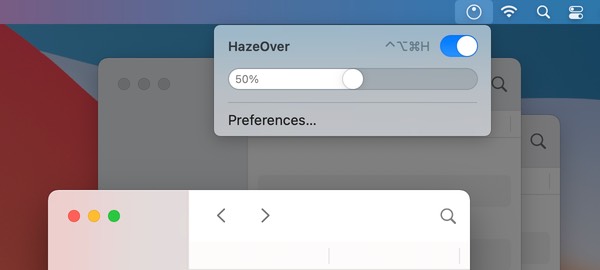
- New menu look to match the Control Center in macOS Big Sur.
- Hide some HazeOver menu items for a cleaner look.
- Native support for Macs with new Apple Silicon M1 chips.
HazeOver 1.8.6 + Light/Dark Settings
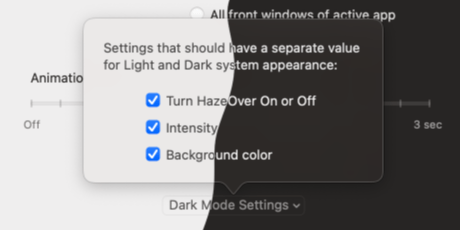
New: Dynamic settings for Light and Dark system appearance.
Dimming settings can be set to change automatically when using Auto Appearance on macOS Catalina (System Preferences > General). For example, enable dimming when turning on Dark mode. Or have different dimming intensity and color when in Light mode.
Such settings will be saved and applied independently for Dark and Light appearance. See HazeOver Preferences > Advanced > Dark Mode Settings.
In this story Apple suggests HazeOver for “a professional look when making screen captures and recordings”.
Learn More →Run commands and scripts using keyboard shortcuts or from the menu bar. You could set up AppleScript or Automator actions to turn on Dark Mode, hide the Dock and the menu bar or control HazeOver.
Learn More → Avaliações de Clientes: 
Baseado em 2821 classificações e avaliações recentes da Mac App Store mundial
A permanent addition to my desktop
This program has redefined what I view as “comfortable” on my desktop, and it has become a permanent resident on my status bar. I rarely disable it, but love the fact that I can quickly and easily do so using the taskbar icon. It does exactly what it says. Five stars.
Better is use than theory
You don’t know how nice this is until you use it. It really does make concentrating on the given window easier; and yes, you always know what window you’re on. Glad I got this, highly recommend it.
Brilliantly Simple
App that makes you go, “Where have you been all my Mac life?”
Worth the money, worth the time
This app has definitely helped with making my productive life easier. Let me tell you that it little popups are an annoyance to you, then this app will definitely help you concentrate on one thing at a time. It is now in my must-have list and should be in yours too!
 Experimentar com Setapp
Experimentar com Setapp