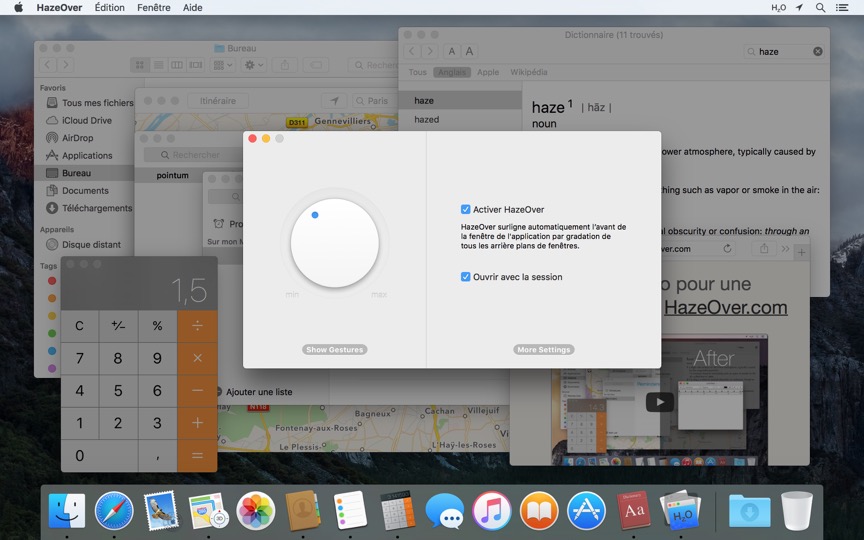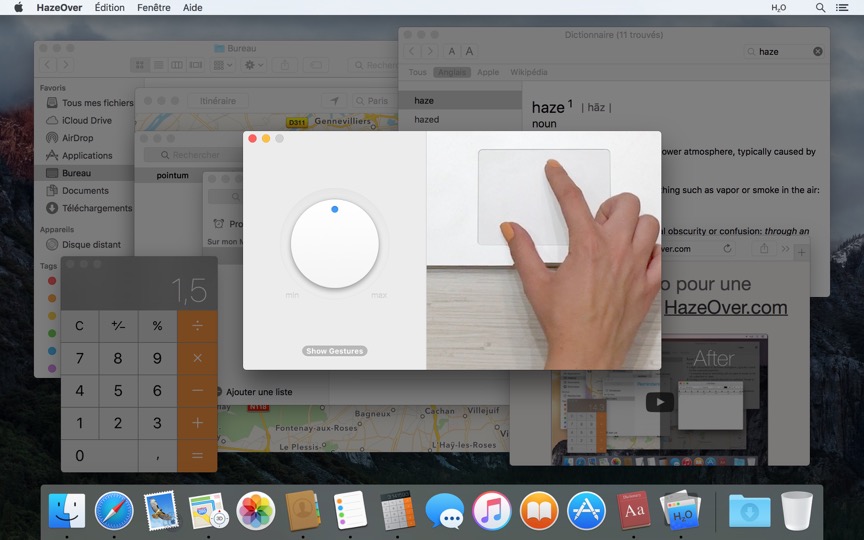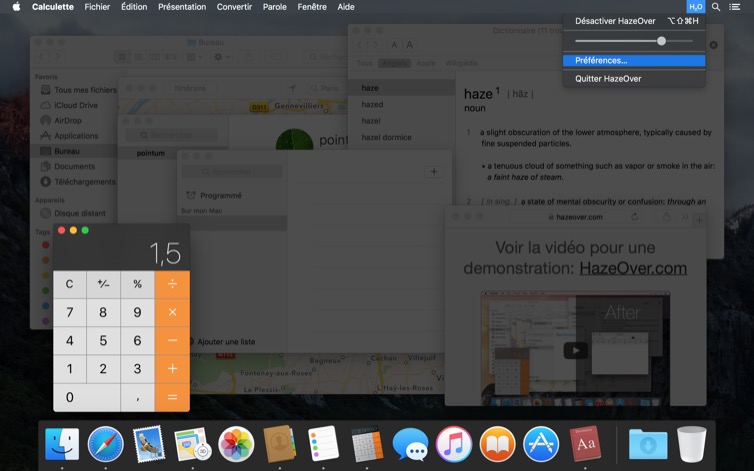Trop de fenêtres ouvertes à gérer ? Grand écran ? Ou parfois perdu à travers vos différents écrans ? HazeOver est faite pour vous ! Cette application met automatiquement en avant la fenêtre active en assombrissant les fenêtres arrière-plan.
La version actuelle nécessite macOS 11 Big Sur ou plus récent. Voir autres versions.Regardez la vidéo de démonstration pour voir HazeOver en action
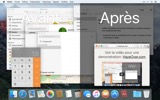
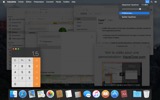
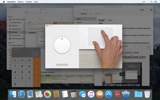
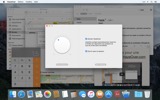
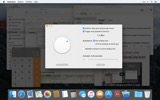
Comment augmenter la productivité sur Mac avec HazeOver
- Aidez-vous à vous concentrer sur une seule chose à la fois. Automagiquement.
- Moins de temps à gérer les fenêtres. Le désordre ne vous dérangera plus.
Pas besoin de réduire, fermer ou masquer les fenêtres pour garder votre espace de travail propre et ordonné. - Voyez facilement quelle fenêtre a le focus clavier.
Fini de taper dans la mauvaise fenêtre à cause du faible contraste. - Vous avez un écran plus grand ? Alors passer en plein écran pourrait avoir moins de sens.
HazeOver vous aide à éviter de vous sentir submergé par trop de fenêtres. - Plusieurs moniteurs ? Cette app montre quel écran est focalisé, ou met en évidence une fenêtre sur chaque moniteur.
- Boostez le mode sombre de macOS et réduisez l’éblouissement en arrière-plan.
- Vous travaillez la nuit ? Diminuez la luminosité de l’interface sans sacrifier la lisibilité ou la précision des couleurs de la fenêtre active.
Le multitâche intensif tue votre concentration. Pages web, emails, messages de chat, et lolcats 😼 vous fixent depuis l’arrière-plan — tous se battent pour votre attention. Et vous n’en avez qu’une quantité limitée.
Ne vous noyez pas dans des dizaines de fenêtres ouvertes. Masquer, basculer, chercher la bonne, encore masquer, encore basculer. Calmez-vous, inspirez, expirez, lancez HazeOver — et concentrez-vous enfin sur ce qui compte.
HazeOver met automatiquement en évidence la fenêtre ou l’app active pendant que vous basculez. Les choses moins importantes s’estompent doucement en arrière-plan, vous aidant à rester concentré et productif.
Personnalisez l’intensité de l’effet et la vitesse d’animation selon vos préférences — que ce soit une ombre douce pour guider votre attention ou un arrière-plan sombre audacieux pour une immersion totale.
- Le bureau est automatiquement révélé quand il est utilisé.
- Activez/désactivez l’ombrage avec un raccourci clavier ou ajustez l’intensité avec un geste.
- Utilisez des réglages d’assombrissement séparés pour l’apparence sombre et claire.
- Vous faites du glisser-déposer entre les apps ? Appuyez sur la touche « fn », et HazeOver s’estompera élégamment.
- Contrôlez ou programmez HazeOver avec l’app Raccourcis, les Filtres de Concentration, et AppleScript.
Prêt à améliorer votre flux de travail et le confort de vos yeux avec HazeOver ?
HazeOver aide-t-elle vraiment ? Consultez
Nouveautés et Mises à jour 
HazeOver 1.9.6 + macOS Sequoia & Localization Updates
This version is compatible with macOS Sequoia and Sonoma. It also works on macOS Tahoe 26 Beta as is, but full support and UI enhancements are still in progress. You’re welcome to take a sneak peek by participating in HazeOver beta.
I like working with different languages. I speak English, Russian and Spanish, a bit of Japanese and can understand some German. Localizing an app is challenging but rewarding. That’s why HazeOver has supported multiple languages from the get go.
Over the years HazeOver has been localized into 33 languages with help from professional translators and regular users. But as changes are made and features are added, some text became out of date. Now the localization should be complete, including updates to the home and help pages in 24 languages.
Please let me know if you find mistakes or typos.
HazeOver Mentioned Again by Apple in App Store Stories
- What’s New in macOS Ventura — Take Focus Further
“macOS Ventura is here, bringing fresh ways to boost your productivity and creativity. Check out a few of its coolest new features—along with apps and games to get the most out of them.”
“Whether you’re working, playing, or spending time with family, setting up a Focus is a great way to establish boundaries. With the new Focus filters in macOS Ventura, apps can customize what you see based on the Focus you’ve enabled.”
- Be More Productive With Shortcuts — Manage Your Mac
“By letting you automate frequent or cumbersome tasks, Shortcuts has become a productivity favorite on Mac. […] Check out these Mac favorites that work with Shortcuts”
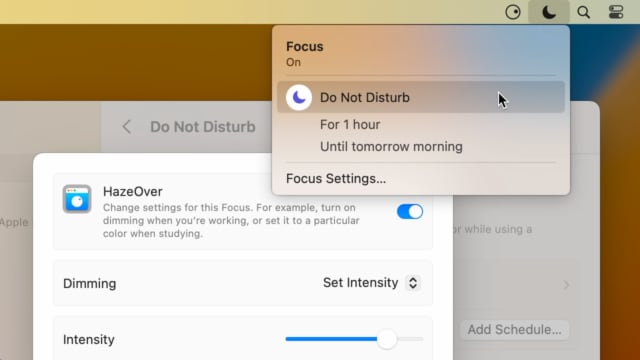
Set up a Focus Filter to toggle HazeOver dimming or set its intensity and color automatically depending on which Focus mode you have activated. For example, you could have dimming turned on when switching to a Work focus or get it set to a particular color when studying.
Read the Automation Guide for details and inspiration.
Learn More →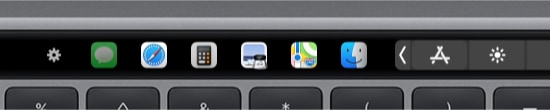
- Updated for macOS Big Sur with native support for Macs with new Apple Silicon M1 chips.
- More options to override what Touch Bar shows for certain apps: Spaces and Quick Actions. In addition to Expanded Control Strip, “F1, F2, etc.” Keys, App Controls.
HazeOver 1.8.8 + Big Sur and Apple M1
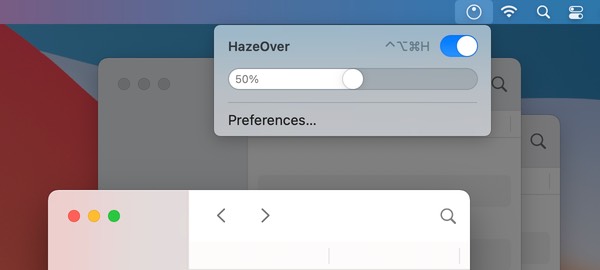
- New menu look to match the Control Center in macOS Big Sur.
- Hide some HazeOver menu items for a cleaner look.
- Native support for Macs with new Apple Silicon M1 chips.
HazeOver 1.8.6 + Light/Dark Settings
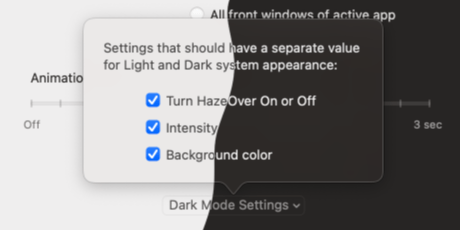
New: Dynamic settings for Light and Dark system appearance.
Dimming settings can be set to change automatically when using Auto Appearance on macOS Catalina (System Preferences > General). For example, enable dimming when turning on Dark mode. Or have different dimming intensity and color when in Light mode.
Such settings will be saved and applied independently for Dark and Light appearance. See HazeOver Preferences > Advanced > Dark Mode Settings.
In this story Apple suggests HazeOver for “a professional look when making screen captures and recordings”.
Learn More →Run commands and scripts using keyboard shortcuts or from the menu bar. You could set up AppleScript or Automator actions to turn on Dark Mode, hide the Dock and the menu bar or control HazeOver.
Learn More → Avis des utilisateurs: 
Basé sur 2821 notes et avis récents du Mac App Store dans le monde
A permanent addition to my desktop
This program has redefined what I view as “comfortable” on my desktop, and it has become a permanent resident on my status bar. I rarely disable it, but love the fact that I can quickly and easily do so using the taskbar icon. It does exactly what it says. Five stars.
Better is use than theory
You don’t know how nice this is until you use it. It really does make concentrating on the given window easier; and yes, you always know what window you’re on. Glad I got this, highly recommend it.
Brilliantly Simple
App that makes you go, “Where have you been all my Mac life?”
Worth the money, worth the time
This app has definitely helped with making my productive life easier. Let me tell you that it little popups are an annoyance to you, then this app will definitely help you concentrate on one thing at a time. It is now in my must-have list and should be in yours too!
 Essayer avec Setapp
Essayer avec Setapp