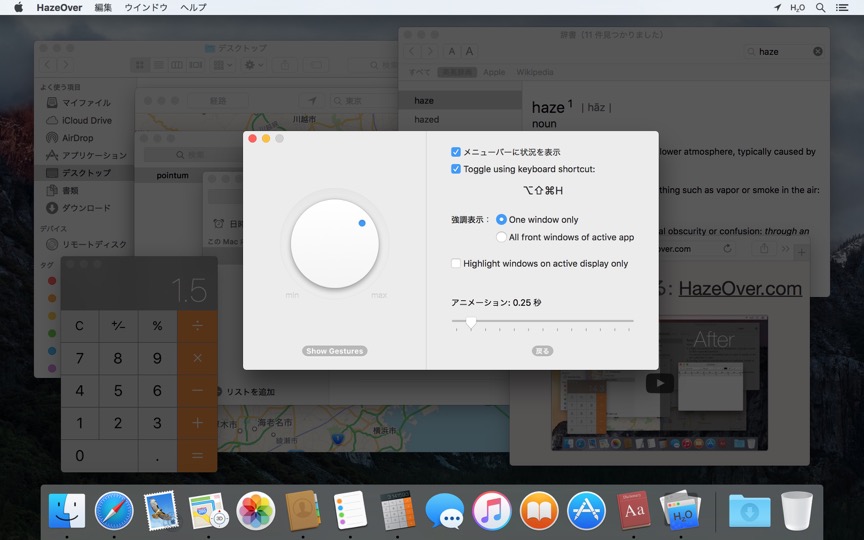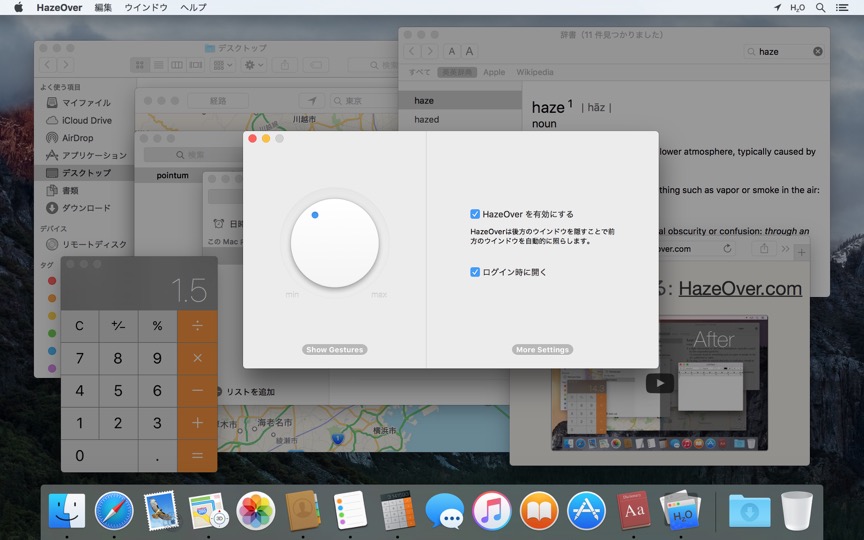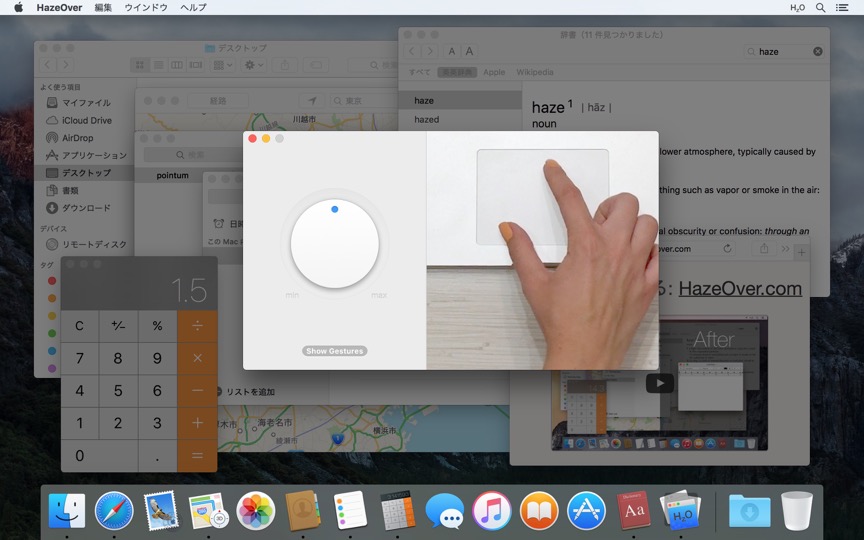管理するウィンドウが多すぎませんか?大画面ですか?複数モニターで迷子になることがありませんか?HazeOverがお役に立ちます! このアプリは背景 ウィンドウをフェードアウトさせることで、最前面 ウィンドウを自動的にハイライト表示します。
現在のバージョンにはmacOS 11 Big Sur以降が必要です。他のバージョンをご覧ください。ウィンドウフェード効果の動作を確認するデモビデオをご覧ください
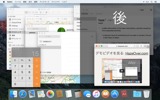
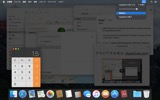
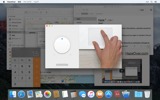
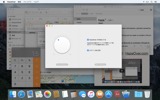
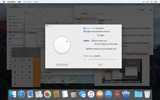
HazeOverでMacの生産性を向上させる方法
- 一度に一つのことに集中するお手伝いをします。自動的に。
- ウィンドウ管理に費やす時間を短縮。散らかりが気にならなくなります。
ワークスペースを整理整頓するために、ウィンドウを最小化、閉じる、隠す必要はありません。 - どのウィンドウにキーボードフォーカスがあるかを簡単に確認できます。
コントラストが低いことによる間違ったウィンドウでのタイピングはもうありません。 - 大型ディスプレイをお使いですか?フルスクリーンにする意味が少なくなるかもしれません。
HazeOverは多くのウィンドウに圧倒されることを避けるお手伝いをします。 - 複数モニターをお使いですか?このアプリはどのスクリーンにフォーカスがあるかを示し、各モニターのウィンドウをハイライト表示します。
- macOSのダークモードを強化し、背景のまぶしさを軽減します。
- 夜間作業をしていますか?最前面ウィンドウの可読性や色精度を犠牲にすることなく、インターフェースの明るさを下げることができます。
激しいマルチタスクは集中力を殺します。Webページ、メール、チャットメッセージ、そして猫の動画 😼が背景からあなたを見つめ — すべてがあなたの注意を奪い合っています。そして、あなたの注意力には限りがあります。
何十ものオープンなウィンドウに溺れてはいけません。隠して、切り替えて、正しいものを探して、さらに隠して、さらに切り替えて。落ち着いて、息を吸って、息を吐いて、HazeOverを起動して — そして最後に重要なことに集中しましょう。
HazeOverは切り替え時にアクティブなウィンドウやアプリを自動的にハイライト表示します。重要でないものは背景に優しくフェードし、集中力と生産性を維持するお手伝いをします。
ディミングの強度とアニメーション速度をお好みに合わせてカスタマイズ — 注意を導くソフトな影から、完全な没入感のための大胆な暗い背景まで。
- デスクトップは使用時に自動的に表示されます。
- キーボードショートカットでシェーディングを切り替えたり、ジェスチャーで強度を調整できます。
- ダークとライトの外観モードで別々の調光設定を使用できます。
- アプリ間でドラッグしていますか?「fn」キーをタップすると、HazeOverが優雅にフェードアウトします。
- HazeOverを制御またはスケジュール設定できます。ショートカットアプリ、集中モードフィルタ、AppleScriptで。
HazeOverでワークフローと目の快適さを改善する準備はできましたか?
HazeOverは本当に役立ちますか?こちらでご確認ください
ニュース&アップデート 
HazeOver 1.9.6 + macOS Sequoia
- Minor bug fixes and localization updates.
Works in macOS Tahoe 26 Beta with no issues. A beta version of HazeOver is also available.
HazeOver Mentioned Again by Apple in App Store Stories
- What’s New in macOS Ventura — Take Focus Further
“macOS Ventura is here, bringing fresh ways to boost your productivity and creativity. Check out a few of its coolest new features—along with apps and games to get the most out of them.”
“Whether you’re working, playing, or spending time with family, setting up a Focus is a great way to establish boundaries. With the new Focus filters in macOS Ventura, apps can customize what you see based on the Focus you’ve enabled.”
- Be More Productive With Shortcuts — Manage Your Mac
“By letting you automate frequent or cumbersome tasks, Shortcuts has become a productivity favorite on Mac. […] Check out these Mac favorites that work with Shortcuts”
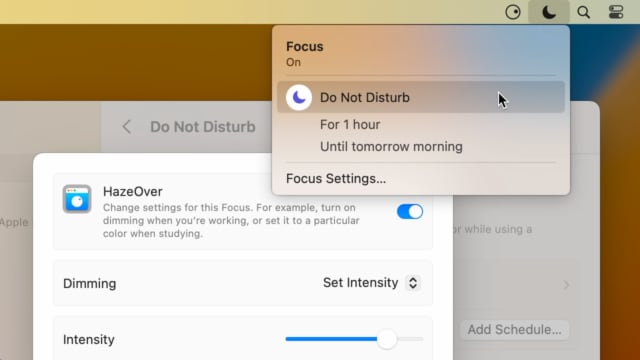
Set up a Focus Filter to toggle HazeOver dimming or set its intensity and color automatically depending on which Focus mode you have activated. For example, you could have dimming turned on when switching to a Work focus or get it set to a particular color when studying.
Read the Automation Guide for details and inspiration.
Learn More →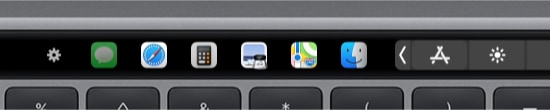
- Updated for macOS Big Sur with native support for Macs with new Apple Silicon M1 chips.
- More options to override what Touch Bar shows for certain apps: Spaces and Quick Actions. In addition to Expanded Control Strip, “F1, F2, etc.” Keys, App Controls.
HazeOver 1.8.8 + Big Sur and Apple M1
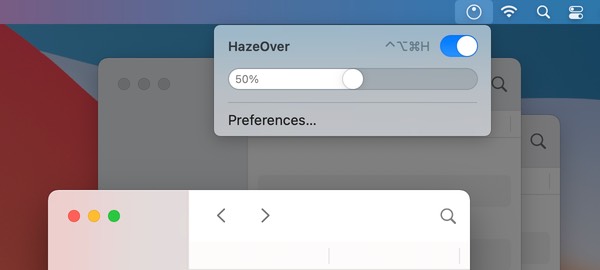
- New menu look to match the Control Center in macOS Big Sur.
- Hide some HazeOver menu items for a cleaner look.
- Native support for Macs with new Apple Silicon M1 chips.
HazeOver 1.8.6 + Light/Dark Settings
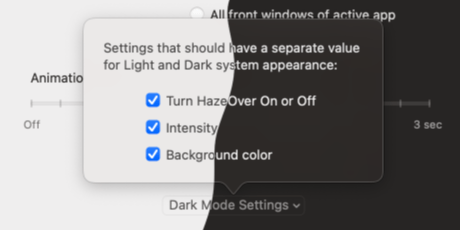
New: Dynamic settings for Light and Dark system appearance.
Dimming settings can be set to change automatically when using Auto Appearance on macOS Catalina (System Preferences > General). For example, enable dimming when turning on Dark mode. Or have different dimming intensity and color when in Light mode.
Such settings will be saved and applied independently for Dark and Light appearance. See HazeOver Preferences > Advanced > Dark Mode Settings.
In this story Apple suggests HazeOver for “a professional look when making screen captures and recordings”.
Learn More →Run commands and scripts using keyboard shortcuts or from the menu bar. You could set up AppleScript or Automator actions to turn on Dark Mode, hide the Dock and the menu bar or control HazeOver.
Learn More → カスタマーレビュー: 
世界中のMac App Storeから寄せられた2821件の最新評価とレビューに基づく
良いソフトです。
設定もしやすく、使いやすいです。作業効率もあがると思います。
集中するにも、作業効率UPにも
アクティブなアプリ以外を暗くできるので、DTPやワードでの作業時にありがちな、「参照資料のWebページやPDFのウィンドウと作業画面がごっちゃになる」などの効率効率を下げるような誤操作を減らすことができると思います。また、作業画面にフォーカスがあたるので、集中力UPにも効果があると思います。似たようなアプリにspirited awayという、アクティブウィンドウ以外を隠すというアプリがあり、使用していましたが、参照資料などは隠れてしまうなど、困る場合もあったので、かなり重宝しています。使い分けてもいいかもしれませんね。
なかなか気に入っている。 文章作成時、メインの執筆ウィンドウとその両脇にメモや参考書類を配置し作業しているが、 これがないとディスプレイの光輝調節しても目が疲れる。
A permanent addition to my desktop
This program has redefined what I view as “comfortable” on my desktop, and it has become a permanent resident on my status bar. I rarely disable it, but love the fact that I can quickly and easily do so using the taskbar icon. It does exactly what it says. Five stars.
 Setappで試す
Setappで試す