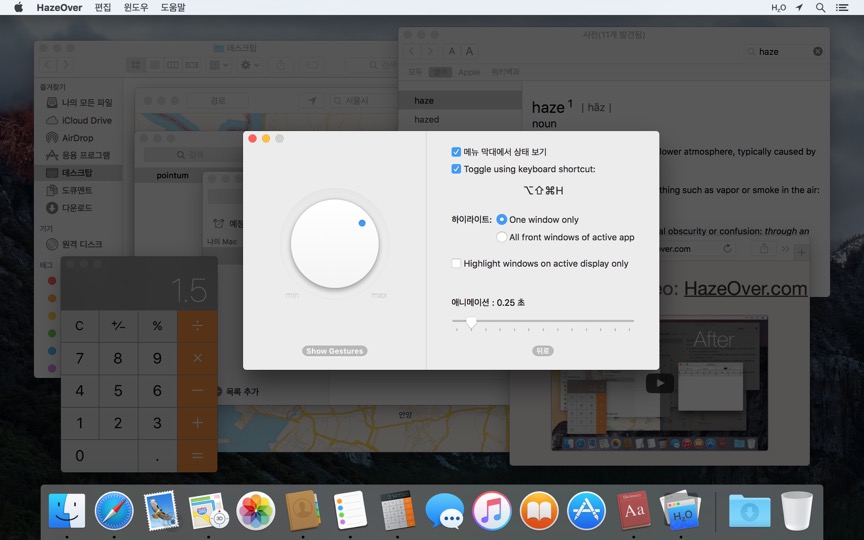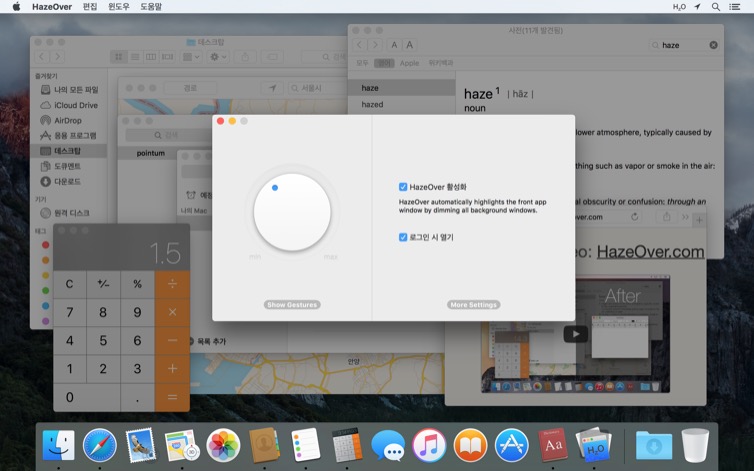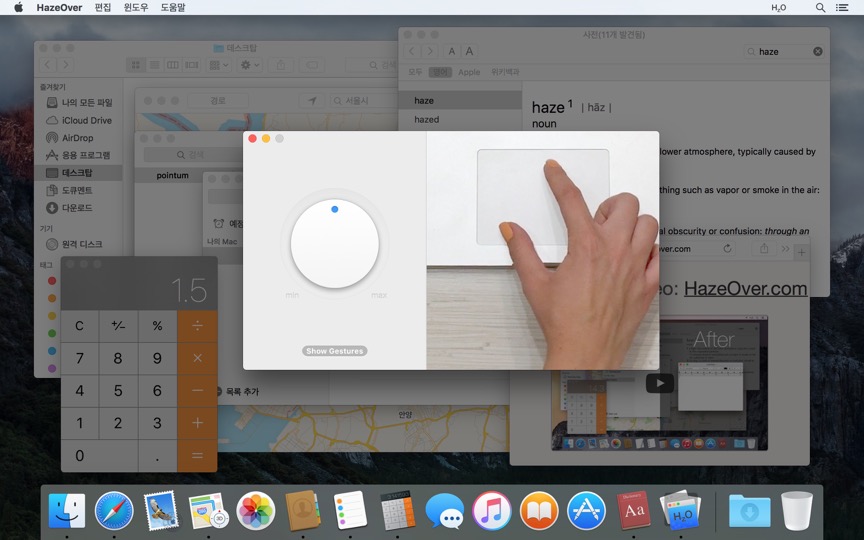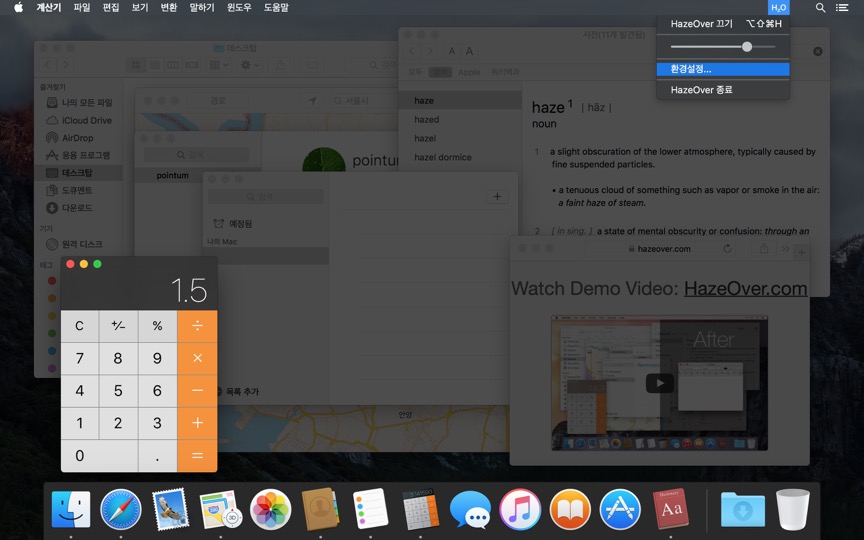관리할 창이 너무 많나요? 큰 화면인가요? 또는 여러 모니터에서 길을 잃곤 하나요? HazeOver가 도와드립니다! 이 앱은 모든 배경 창을 흐리게 처리하여 앞쪽 창을 자동으로 강조 표시합니다.
현재 버전은 macOS 11 Big Sur 이상이 필요합니다. 다른 버전을 참조하세요.창 페이드 효과가 실제로 작동하는 모습을 데모 비디오에서 확인하세요
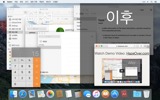
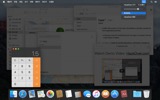
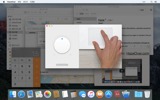
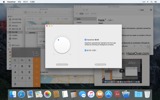
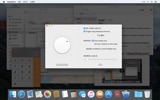
HazeOver로 Mac 생산성 향상시키기
- 한 번에 한 가지에 집중할 수 있도록 도와줍니다. 자동으로.
- 창 관리에 드는 시간을 줄입니다. 어수선함이 더 이상 방해가 되지 않습니다.
작업 공간을 깔끔하고 정돈된 상태로 유지하기 위해 창을 최소화하거나 닫거나 숨길 필요가 없습니다. - 어떤 창이 키보드 포커스를 가지고 있는지 쉽게 확인할 수 있습니다.
낮은 대비로 인해 잘못된 창에 타이핑하는 일이 더 이상 없습니다. - 큰 디스플레이를 사용하시나요? 그렇다면 전체 화면이 덜 유용할 수 있습니다.
HazeOver는 너무 많은 창으로 인해 압도당하는 느낌을 피할 수 있도록 도와줍니다. - 여러 모니터를 사용하시나요? 이 앱은 어떤 화면이 포커스되어 있는지 보여주거나 각 모니터의 창을 강조 표시합니다.
- macOS 다크 모드를 강화하고 배경 눈부심을 줄입니다.
- 밤에 작업하시나요? 앞쪽 창의 가독성이나 색상 정확도를 희생하지 않으면서 인터페이스 밝기를 낮춥니다.
과도한 멀티태스킹은 집중력을 해칩니다. 웹 페이지, 이메일, 채팅 메시지, 그리고 귀여운 고양이들 😼이 배경에서 당신을 바라보며 — 모두 당신의 관심을 끌기 위해 경쟁합니다. 그리고 당신의 집중력은 한정되어 있습니다.
수많은 열린 창들에 압도되지 마세요. 숨기고, 전환하고, 올바른 창을 찾고, 또 숨기고, 또 전환하고. 진정하고, 숨을 들이쉬고, 내쉬고, HazeOver를 실행하세요 — 그리고 마침내 중요한 것에 집중하세요.
HazeOver는 당신이 전환할 때 활성 창이나 앱을 자동으로 강조 표시합니다. 덜 중요한 것들은 부드럽게 배경으로 페이드되어 집중력과 생산성을 유지할 수 있도록 도와줍니다.
디밍 강도와 애니메이션 속도를 취향에 맞게 사용자 정의하세요 — 주의를 안내하는 부드러운 그림자부터 완전한 몰입을 위한 진한 어두운 배경까지.
- 데스크탑은 사용될 때 자동으로 나타납니다.
- 키보드 단축키로 음영을 토글하거나 제스처로 강도를 조절합니다.
- 다크 모드와 라이트 모드에 대해 별도의 디밍 설정을 사용합니다.
- 앱 간에 드래그하는 중인가요? “fn” 키를 누르면 HazeOver가 우아하게 페이드아웃됩니다.
- HazeOver를 제어하거나 예약합니다. 단축어 앱, 집중 모드 필터, AppleScript로.
HazeOver로 워크플로와 눈의 편안함을 개선할 준비가 되셨나요?
HazeOver가 정말 도움이 될까요? 다음에서 확인해보세요
뉴스 및 업데이트 
HazeOver 1.9.6 + macOS Sequoia & Localization Updates
This version is compatible with macOS Sequoia and Sonoma. It also works on macOS Tahoe 26 Beta as is, but full support and UI enhancements are still in progress. You’re welcome to take a sneak peek by participating in HazeOver beta.
I like working with different languages. I speak English, Russian and Spanish, a bit of Japanese and can understand some German. Localizing an app is challenging but rewarding. That’s why HazeOver has supported multiple languages from the get go.
Over the years HazeOver has been localized into 33 languages with help from professional translators and regular users. But as changes are made and features are added, some text became out of date. Now the localization should be complete, including updates to the home and help pages in 24 languages.
Please let me know if you find mistakes or typos.
HazeOver Mentioned Again by Apple in App Store Stories
- What’s New in macOS Ventura — Take Focus Further
“macOS Ventura is here, bringing fresh ways to boost your productivity and creativity. Check out a few of its coolest new features—along with apps and games to get the most out of them.”
“Whether you’re working, playing, or spending time with family, setting up a Focus is a great way to establish boundaries. With the new Focus filters in macOS Ventura, apps can customize what you see based on the Focus you’ve enabled.”
- Be More Productive With Shortcuts — Manage Your Mac
“By letting you automate frequent or cumbersome tasks, Shortcuts has become a productivity favorite on Mac. […] Check out these Mac favorites that work with Shortcuts”
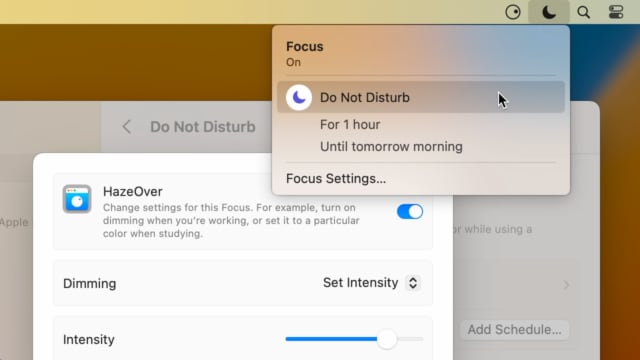
Set up a Focus Filter to toggle HazeOver dimming or set its intensity and color automatically depending on which Focus mode you have activated. For example, you could have dimming turned on when switching to a Work focus or get it set to a particular color when studying.
Read the Automation Guide for details and inspiration.
Learn More →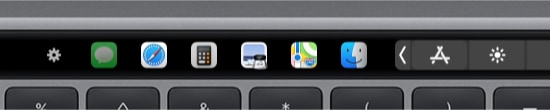
- Updated for macOS Big Sur with native support for Macs with new Apple Silicon M1 chips.
- More options to override what Touch Bar shows for certain apps: Spaces and Quick Actions. In addition to Expanded Control Strip, “F1, F2, etc.” Keys, App Controls.
HazeOver 1.8.8 + Big Sur and Apple M1
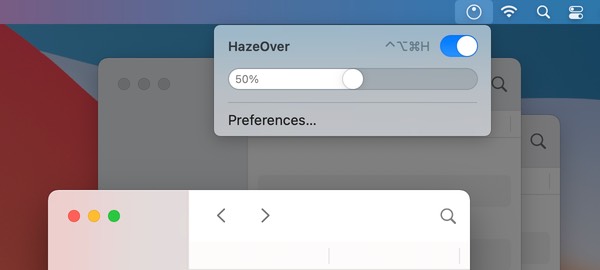
- New menu look to match the Control Center in macOS Big Sur.
- Hide some HazeOver menu items for a cleaner look.
- Native support for Macs with new Apple Silicon M1 chips.
HazeOver 1.8.6 + Light/Dark Settings
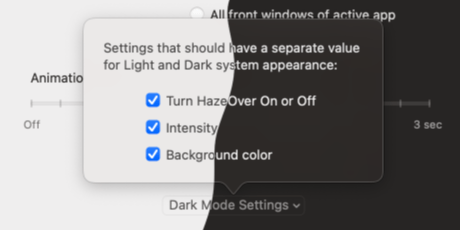
New: Dynamic settings for Light and Dark system appearance.
Dimming settings can be set to change automatically when using Auto Appearance on macOS Catalina (System Preferences > General). For example, enable dimming when turning on Dark mode. Or have different dimming intensity and color when in Light mode.
Such settings will be saved and applied independently for Dark and Light appearance. See HazeOver Preferences > Advanced > Dark Mode Settings.
In this story Apple suggests HazeOver for “a professional look when making screen captures and recordings”.
Learn More →Run commands and scripts using keyboard shortcuts or from the menu bar. You could set up AppleScript or Automator actions to turn on Dark Mode, hide the Dock and the menu bar or control HazeOver.
Learn More → 고객 리뷰: 
전 세계 Mac App Store의 최근 2821개 평점과 리뷰를 기반으로 함
문제되는 부분 없이 작동 잘함.
생각 이상으로 훌륭함. 듀얼디스플레이에서도 제대로 작동
굉장히 부드럽게 잘 작동합니다.
엘 캐피탄에서 사용중인데 아주 잘 작동합니다. FocalPoint, iSolator 모두 써봤는데 이 앱이 엘 캐피탄에서 가장 깔끔하게 작동하며 군더더기 없는, 하지만 필요한 기능만을 제공합니다. 다소 안타까운 부분은 dock 부분도 배경처리가 되면 좋을텐데 이 부분에 대한 설정은 없더군요. 그리고 단축키 변경이 안됩니다. 일단 이 부분은 개발자에게 피드백을 보냈는데 멀티디스플레이 지원도 사용자들의 요구에 들어간 기능임을 보면 아마 조만간 응신이 있지않을까 기대됩니다.
A permanent addition to my desktop
This program has redefined what I view as “comfortable” on my desktop, and it has become a permanent resident on my status bar. I rarely disable it, but love the fact that I can quickly and easily do so using the taskbar icon. It does exactly what it says. Five stars.
Better is use than theory
You don’t know how nice this is until you use it. It really does make concentrating on the given window easier; and yes, you always know what window you’re on. Glad I got this, highly recommend it.
 Setapp으로 체험하기
Setapp으로 체험하기