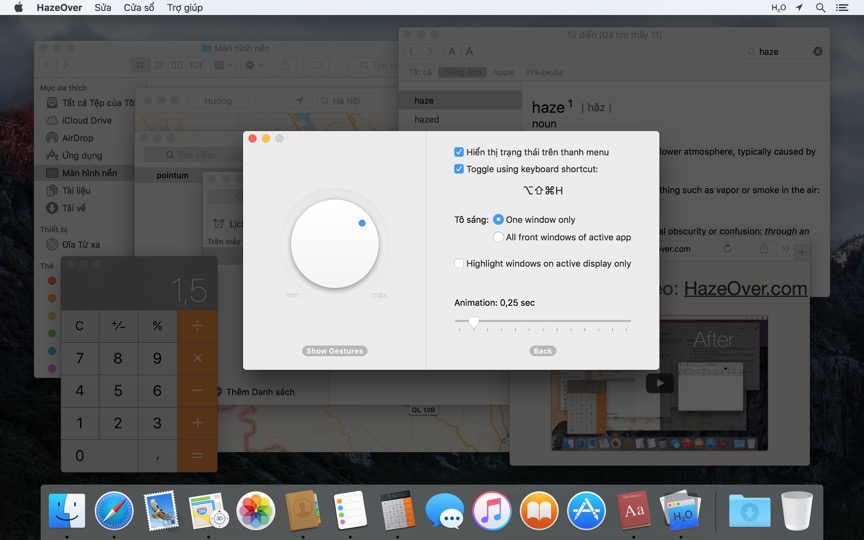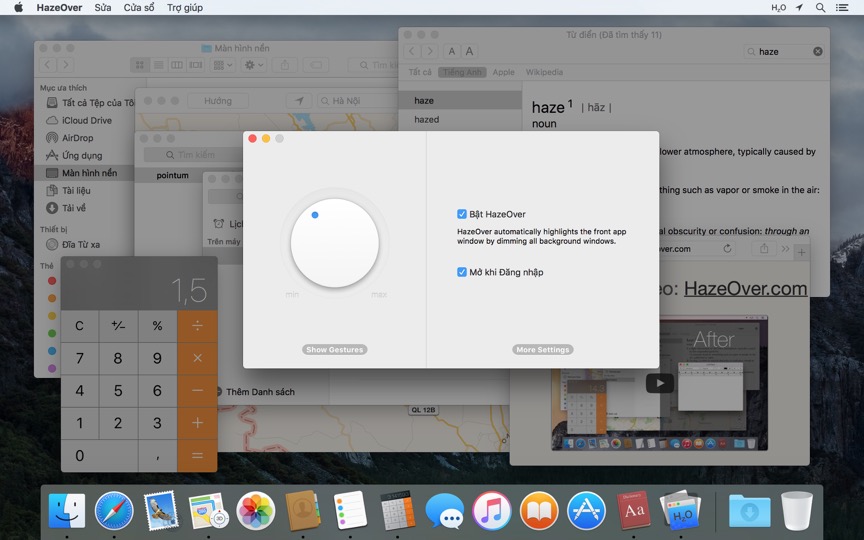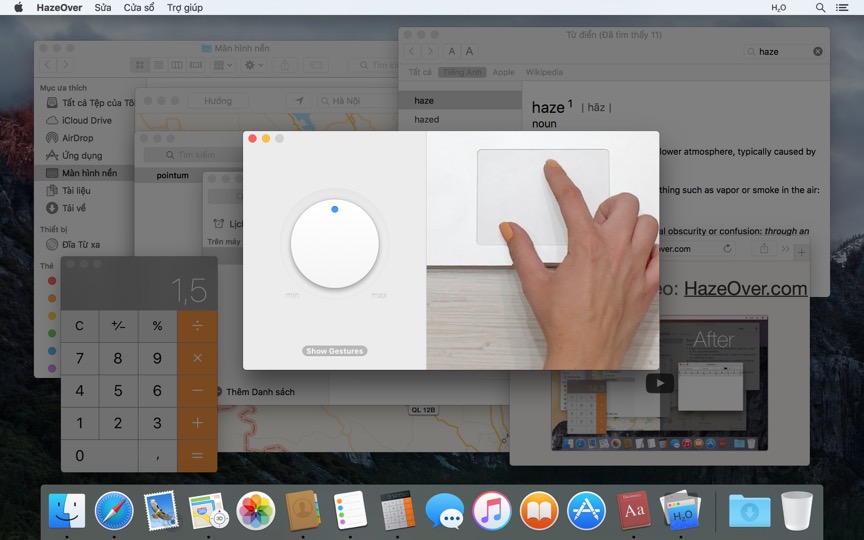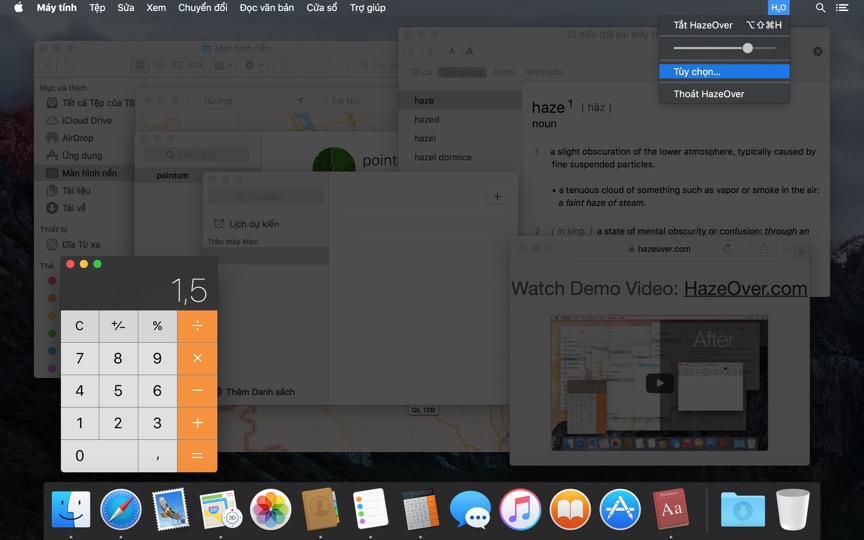Quá nhiều cửa sổ để quản lý? Màn hình lớn? Hoặc đôi khi bị lạc trong nhiều màn hình? HazeOver dành cho bạn! Ứng dụng này tự động làm nổi bật cửa sổ phía trước bằng cách làm mờ tất cả các cửa sổ phía sau.
Phiên bản hiện tại yêu cầu macOS 11 Big Sur hoặc mới hơn. Xem các phiên bản khác.Xem video demo để thấy hiệu ứng làm mờ cửa sổ hoạt động
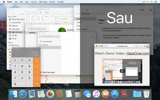
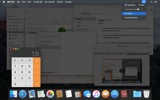
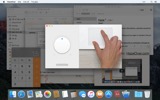
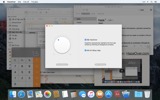
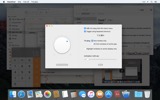
Cách tăng năng suất trên Mac với HazeOver
- Giúp bạn tập trung vào một việc tại một thời điểm. Tự động như phép thuật.
- Dành ít thời gian hơn để quản lý cửa sổ. Sự lộn xộn sẽ không còn làm phiền bạn nữa.
Không cần thu nhỏ, đóng, hoặc ẩn cửa sổ để giữ không gian làm việc gọn gàng và ngăn nắp. - Dễ dàng nhìn thấy cửa sổ nào đang có tiêu điểm bàn phím.
Không còn gõ nhầm cửa sổ do độ tương phản thấp. - Có màn hình lớn hơn? Thì chế độ toàn màn hình có thể ít có ý nghĩa hơn.
HazeOver giúp bạn tránh cảm giác bị choáng ngợp bởi quá nhiều cửa sổ. - Nhiều màn hình? Ứng dụng này hiển thị màn hình nào đang được tập trung, hoặc làm nổi bật một cửa sổ trên mỗi màn hình.
- Tăng sức mạnh cho chế độ tối của macOS và giảm ánh sáng chói từ nền.
- Làm việc vào ban đêm? Giảm độ sáng giao diện mà không ảnh hưởng đến khả năng đọc hoặc độ chính xác màu sắc của cửa sổ phía trước.
Đa nhiệm nặng nề giết chết sự tập trung của bạn. Các trang web, email, tin nhắn chat, và lolcats 😼 nhìn chằm chằm bạn từ phía sau — tất cả đều tranh giành sự chú ý của bạn. Và bạn chỉ có hạn hậu những thứ đó.
Đừng chìm đắm trong hàng chục cửa sổ đang mở. Ẩn đi, chuyển đổi, tìm kiếm cái đúng, ẩn thêm, chuyển đổi thêm. Bình tĩnh lại, hít vào, thở ra, khởi chạy HazeOver — và cuối cùng tập trung vào những gì quan trọng.
HazeOver tự động làm nổi bật cửa sổ hoặc ứng dụng đang hoạt động khi bạn chuyển đổi. Những thứ ít quan trọng hơn nhẹ nhàng mờ dần vào nền, giúp bạn duy trì tập trung và năng suất.
Tùy chỉnh cường độ làm mờ và tốc độ hoạt ảnh theo sở thích của bạn — dù là bóng mờ nhẹ để hướng dẫn sự chú ý hay nền tối đậm để đắm chìm hoàn toàn.
- Desktop tự động hiển thị khi được sử dụng.
- Bật/tắt làm mờ bằng phím tắt hoặc điều chỉnh cường độ bằng cử chỉ.
- Sử dụng cài đặt làm mờ riêng biệt cho giao diện tối và sáng.
- Kéo thả giữa các ứng dụng? Nhấn phím “fn”, và HazeOver sẽ nhẹ nhàng mờ dần.
- Điều khiển hoặc lên lịch cho HazeOver với ứng dụng Phím tắt, Bộ lọc tập trung, và AppleScript.
Sẵn sàng cải thiện quy trình làm việc và sự thoải mái cho mắt với HazeOver?
HazeOver có thực sự hữu ích không? Kiểm tra tại
Tin tức & Cập nhật 
HazeOver 1.9.6 + macOS Sequoia & Localization Updates
This version is compatible with macOS Sequoia and Sonoma. It also works on macOS Tahoe 26 Beta as is, but full support and UI enhancements are still in progress. You’re welcome to take a sneak peek by participating in HazeOver beta.
I like working with different languages. I speak English, Russian and Spanish, a bit of Japanese and can understand some German. Localizing an app is challenging but rewarding. That’s why HazeOver has supported multiple languages from the get go.
Over the years HazeOver has been localized into 33 languages with help from professional translators and regular users. But as changes are made and features are added, some text became out of date. Now the localization should be complete, including updates to the home and help pages in 24 languages.
Please let me know if you find mistakes or typos.
HazeOver Mentioned Again by Apple in App Store Stories
- What’s New in macOS Ventura — Take Focus Further
“macOS Ventura is here, bringing fresh ways to boost your productivity and creativity. Check out a few of its coolest new features—along with apps and games to get the most out of them.”
“Whether you’re working, playing, or spending time with family, setting up a Focus is a great way to establish boundaries. With the new Focus filters in macOS Ventura, apps can customize what you see based on the Focus you’ve enabled.”
- Be More Productive With Shortcuts — Manage Your Mac
“By letting you automate frequent or cumbersome tasks, Shortcuts has become a productivity favorite on Mac. […] Check out these Mac favorites that work with Shortcuts”
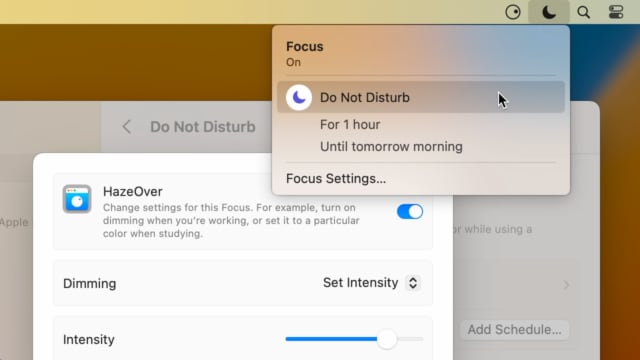
Set up a Focus Filter to toggle HazeOver dimming or set its intensity and color automatically depending on which Focus mode you have activated. For example, you could have dimming turned on when switching to a Work focus or get it set to a particular color when studying.
Read the Automation Guide for details and inspiration.
Learn More →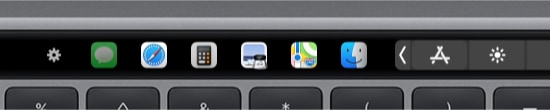
- Updated for macOS Big Sur with native support for Macs with new Apple Silicon M1 chips.
- More options to override what Touch Bar shows for certain apps: Spaces and Quick Actions. In addition to Expanded Control Strip, “F1, F2, etc.” Keys, App Controls.
HazeOver 1.8.8 + Big Sur and Apple M1
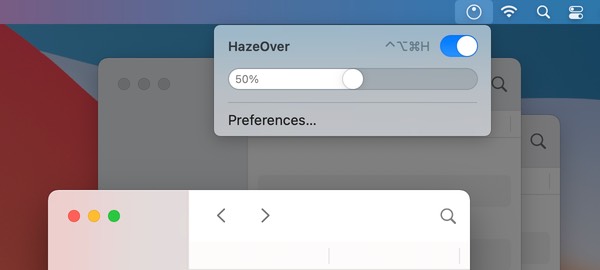
- New menu look to match the Control Center in macOS Big Sur.
- Hide some HazeOver menu items for a cleaner look.
- Native support for Macs with new Apple Silicon M1 chips.
HazeOver 1.8.6 + Light/Dark Settings
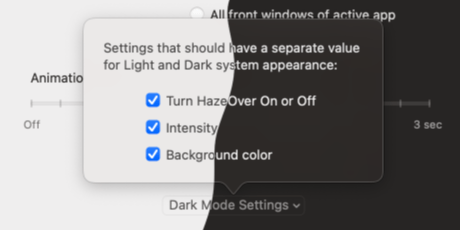
New: Dynamic settings for Light and Dark system appearance.
Dimming settings can be set to change automatically when using Auto Appearance on macOS Catalina (System Preferences > General). For example, enable dimming when turning on Dark mode. Or have different dimming intensity and color when in Light mode.
Such settings will be saved and applied independently for Dark and Light appearance. See HazeOver Preferences > Advanced > Dark Mode Settings.
In this story Apple suggests HazeOver for “a professional look when making screen captures and recordings”.
Learn More →Run commands and scripts using keyboard shortcuts or from the menu bar. You could set up AppleScript or Automator actions to turn on Dark Mode, hide the Dock and the menu bar or control HazeOver.
Learn More → Đánh giá của khách hàng: 
Dựa trên 2821 đánh giá và nhận xét gần đây từ Mac App Store trên toàn thế giới
A permanent addition to my desktop
This program has redefined what I view as “comfortable” on my desktop, and it has become a permanent resident on my status bar. I rarely disable it, but love the fact that I can quickly and easily do so using the taskbar icon. It does exactly what it says. Five stars.
Better is use than theory
You don’t know how nice this is until you use it. It really does make concentrating on the given window easier; and yes, you always know what window you’re on. Glad I got this, highly recommend it.
Brilliantly Simple
App that makes you go, “Where have you been all my Mac life?”
Worth the money, worth the time
This app has definitely helped with making my productive life easier. Let me tell you that it little popups are an annoyance to you, then this app will definitely help you concentrate on one thing at a time. It is now in my must-have list and should be in yours too!
 Dùng thử với Setapp
Dùng thử với Setapp